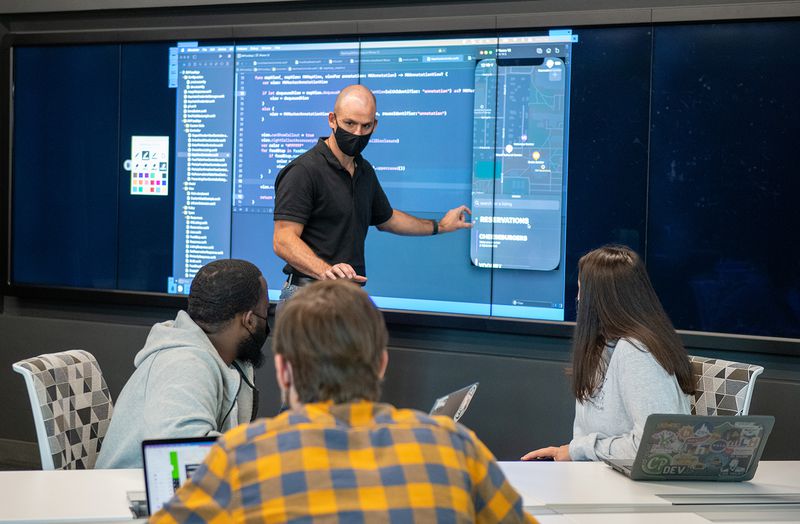One basic step is to periodically review the permissions an application was granted. Why do this? If you have an application such as a weather app that receives your location in the background, it can understand your daily habits, such as when you leave for work, when you pick up a child from school, when you are home, etc.
On iOS, you can review permissions in the “Settings” under “Privacy” and examine each category, such as “Location” and “Photos.”
On Android, you can do the same in “Settings” and then “Apps” and review the permissions for each app.
You will want to disable any permissions where there is not a good explanation for their use. For example, if Facebook is accessing your location or microphone.
With weather apps, you can disable access to the location and manually enter a ZIP code. Our research has found weather apps to be some of the most abusive with location data, frequently sending that data to other companies without your knowledge.
Another basic step you can take is to install an “Ad Blocker” for your browser. The Electronic Frontier Foundation (EFF), which advocates for better digital privacy, has a free blocker called “Privacy Badger.”
If you have an Apple device, DuckDuckGo makes both a custom browser and ad blocker extension. Installing an ad blocker has several benefits: It can block trackers on web pages that are used to profile you and it can save your battery, as fewer requests need to be made to load a web page. You can install these extensions the same way you install apps on your device.
Another simple step you can take is to switch your default search engine. I have been using DuckDuckGo for several years and very rarely do I ever feel the results are not good enough that I need to switch to Google.
DuckDuckGo’s business model is based on serving up ads based on what you search for at that moment in time. Unlike Google, they do not track you across websites.
To make the switch, in iOS go to “Settings,” then “Search Engine” and select “DuckDuckGo.” With Android, in Chrome you can click on the three-dot button in the upper right corner and make the switch there.
There are many more steps you can take to protect your privacy, but these few steps alone can have a significant impact. If you are interested in more, I encourage you to check out spreadprivacy.com, which has additional tips for different devices.
Digital privacy is important, because once your data is gone, you can’t get it back.