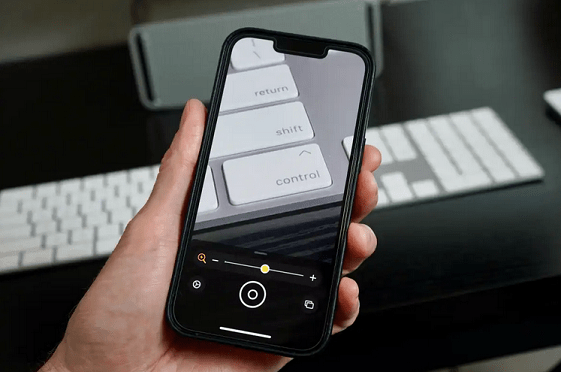Your iPhone has secret apps. Do you know how to find them?
There’s no reason to let your iPhone keep secrets from you, especially when those secrets could be so helpful in your everyday life. For instance, you may not be aware that any iPhone with a relatively modern version of iOS installed has hidden apps that you might actually want to use. Here’s how to surface the ones that aren’t so easy to find.
Code Scanner
You can scan a QR code by opening your Camera, but there’s also a Code Scanner app in iOS 14 and later that doesn’t come up when you search your iPhone apps. From Settings, tap Control Centre, scroll down to find Code Scanner and then hit the plus sign to move it into the Included Controls section. When you’re ready to use Code Scanner, just swipe down from the top right of your iPhone to open the Control Centre, then tap on the Code Scanner icon, which will bring up a camera view with the prompt, “Find a code to scan.”
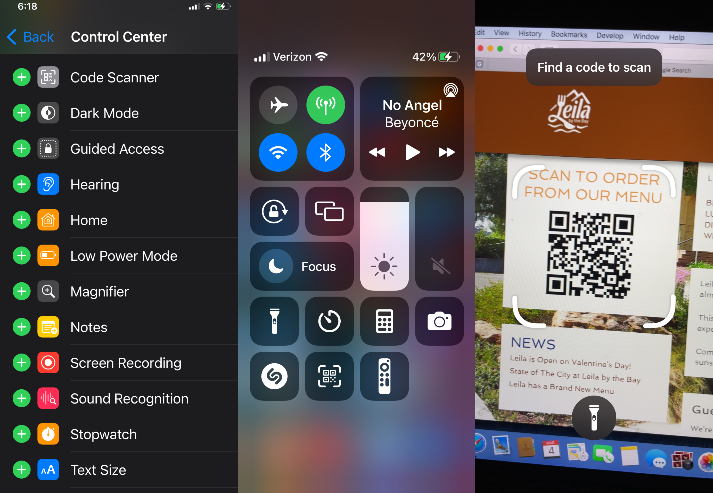
IDG
Magnifier
Likewise, Camera isn’t the only app that will allow you to get a zoomed-in view of your immediate environment. The hidden Magnifier app will not only bring you closer, but it’ll also allow you to adjust the brightness. Use the same process as with the Code Scanner to put Magnifier in your Control Centre. Tap Settings, Control Centre and the plus sign next to Magnifier, then swipe down from the top right of your iPhone to open the Control Centre. The slider adjusts zoom level (or you can pinch to zoom), and you can swipe up on it for more controls, including a shutter button, settings, flashlight, and adjustments for brightness, contrast, colour filters, etc.
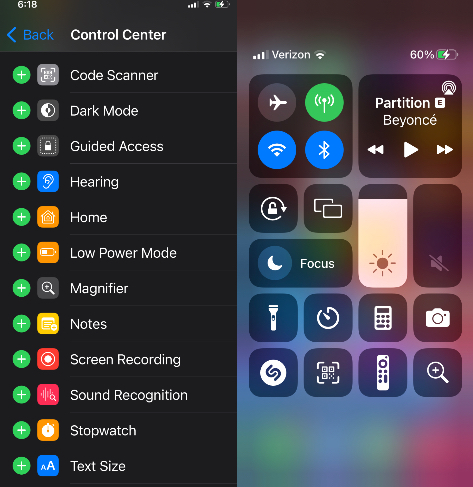
IDG
Field Test Mode
It may be Murphy’s Law that your iPhone has the weakest connectivity in the part of your house where you want to use it the most, but Field Test Mode can help you figure out the strength of your signal in numbers, not bars. In order to use Field Test Mode, you should first turn off Wi-Fi in your Control Centre or Settings. Then, open the Phone app and enter the following sequence of symbols and numbers:
*3001#12345#*
Then press the Call button, which will bring up the Field Test dashboard, where you can see which cellular bands you’re connected to, signal strength, and so much more.
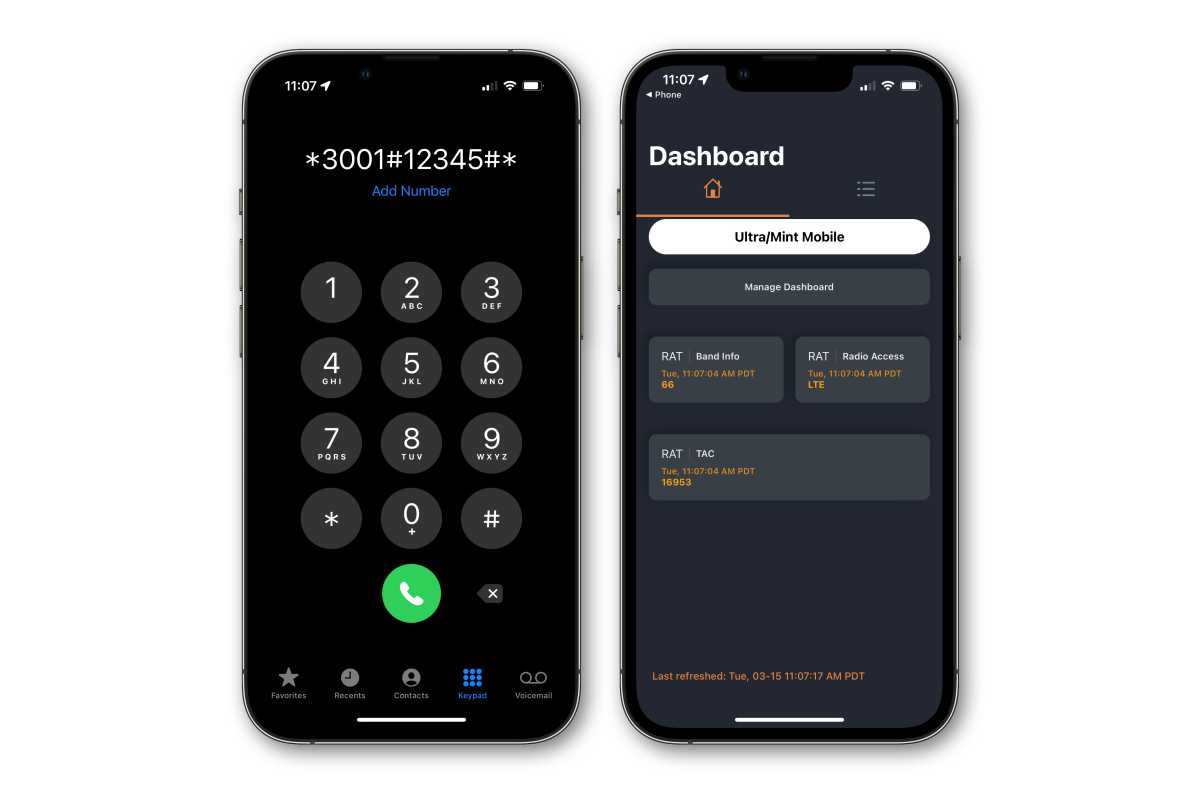
IDG
Feedback Assistant
If you’re good at identifying bugs, you should use Feedback Assistant (on iOS 12.4 and later) to report any that you find on Apple TV, Apple Watch, or HomePod. Automatic might catch a lot, but there’s no substitute for a good personal bug report. Open the Safari app and type applefeedback:// as the URL. This will open the Feedback Assistant which will prompt you to sign in using your Apple ID. If you’re using an iOS beta release, this app is likely visible in your App Library and may have been added to your home screen, but it’s secretly there even if you’re not running a beta version of iOS.
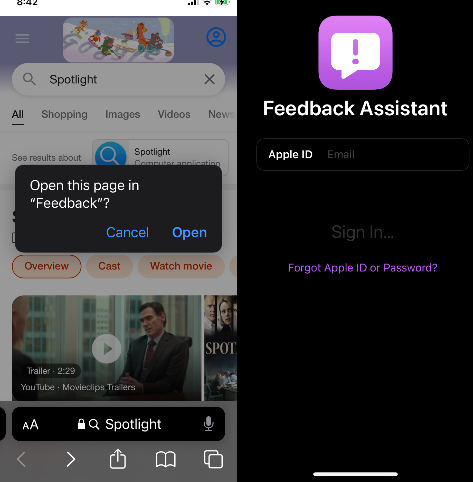
IDG
Sourced from Macworld