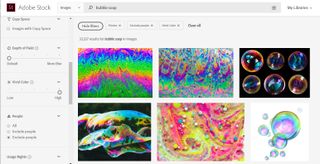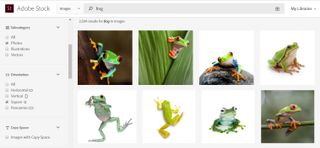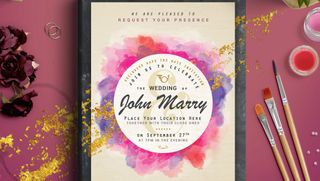By
All you need to know to get started with InCopy
With Adobe InCopy, copywriters and editors can edit and style text, even while a designer is simultaneously working on the same document in partner program InDesign. So if you’re in the writing game and looking for the best desktop publishing software for your needs, it’s an option worth considering.
InCopy is part of Adobe’s Creative Cloud suite and there are several different ways you can access and pay for these apps. In this article, we explain how to download InCopy and try it out for free, the various subscription plans available, and what alternatives you might want to consider.
- Also check out our roundup of the best free writing software
Can I download InCopy for free?
It is possible to download InCopy for free, but you’ll only be able to access it for a seven-day trial period. If you Google “Adobe InCopy”, the top search result should be Adobe’s main InCopy page. Here, you can click on Free Trial to access the download. You’ll be given the choice of trialling InCopy alone or alongside the entire Creative Cloud software set.
It’s worth noting that, when you sign up for the trial, you do have to give Adobe your payment details. And when the week is out, a paid subscription automatically begins. If you don’t want to commit to this, remember to cancel the subscription before the week is over. If you don’t, you may end up having to pay a cancellation fee.
During your seven free days, you can try out the various features of InCopy and decide whether you want to continue with it. After the trial, there’s no way to continue using InCopy for free, so you’ll have to consider the payment plans on offer.
How do I buy InCopy?
On the InCopy page on Adobe’s website, clicking either Choose a plan or Buy now will take you to the page where you can subscribe to the app. You’ll notice that all the plans are subscription-based; there is no option to pay a one-off fee to buy InCopy outright.
You can either subscribe to InCopy on its own or sign up for the Creative Cloud All Apps package. This includes over 20 creative apps, including some you might use alongside InCopy: page design app InDesign, image editing app Photoshop, and vector graphics program Illustrator, for example. If you’re going to be using several of the apps included, then the All Apps package can often work out cheaper.
- These are the best laptops for writers

What’s the price of InCopy?
The main subscription plan Adobe offers for InCopy costs $4.99 / £4.98 / AU$7.69 per month, though it requires you to commit to a year at a time. If you cancel before the year is over, there’s a cancellation fee of 50% of your remaining subscription. To avoid this, you can choose a subscription that costs $7.49 / £7.58 / AU$10.99 per month, which can be paused at any time. Or, you can prepay for a year’s subscription for $59.88 / £59.46 / AU$92.27.
If you’re likely to use InCopy on a regular basis, then the annual subscription is the best choice. But if you’re not going to use it every month, it may be more cost-effective to subscribe to the monthly plan as and when you need it.
The Creative Cloud All Apps plan has a similar pricing structure: $52.99 / £49.94 / AU$76.99 per month with an annual commitment; $79.49 / £75.85 / AU$114.99 per month with no annual commitment; or $599.88 / £596.33 / AU$871.07 for a full year.
These figures were correct at the time of writing, but prices outside the US often change alongside the exchange rates. It’s also worth noting that you can cancel any Adobe subscription for a full refund within the first 14 days.
InCopy discounts for teachers and students
Adobe offers a discount scheme through which students and teachers can subscribe to the Creative Cloud All Apps package—including InCopy, all the other desktop and mobile apps, and 100GB cloud storage—for a significantly lower price.
This costs $19.99 / £16.24 / AU$21.99 monthly for the first year, then $29.99 / £25.28 / AU$43.99 per month thereafter. Like with the standard plans, you need to commit to a year’s subscription. You can prepay for a full year, but this doesn’t work out cheaper. Adobe will ask for proof of your eligibility for the offer, such as a school-issued email address.
How can I get started with InCopy?
Though it can often be tricky learning new software, you’ll find InCopy quite intuitive once you’ve worked out the basics of how to use it. If you’re struggling, clicking the Learn & Support link on the InCopy web page will take you through to Adobe’s helpful set of guides, including how to use the workspace, styling text, linking documents with InDesign, and more.
- We’ve also featured the best free word processor

InCopy: Key info you need to know
InCopy is currently a desktop-only program and there is no version for mobile devices. Adobe does offer a range of mobile apps which have basic versions available to download for free, plus premium versions for subscribers. The closest InCopy equivalent among these is Adobe Comp, which is a layout design app, though this is more geared towards web design. There’s a notable lack of anything that can be used to edit longer text in Adobe’s mobile app portfolio, though this may be something that’s addressed in the future.
InCopy alternatives
If InCopy isn’t the right software for you, there are many other options available. Microsoft Publisher is a popular and accessible piece of publishing software that can be used for writing and page layout. It can be bought individually or as part of a Microsoft 365 subscription.
An open-source option is Scribus, which is free to download for Mac, Windows, and Linux. It has a wide range of features for writing and page layout, though it does have a steep learning curve if you’re a novice
- Also check out our complete list of the best desktop publishing software