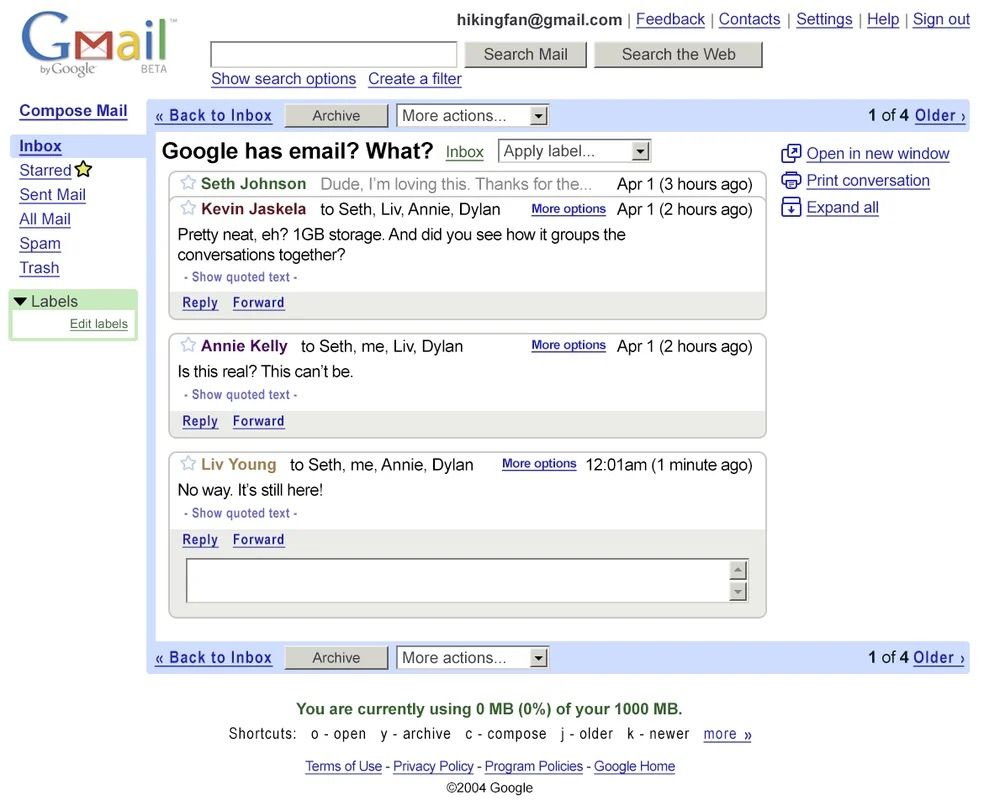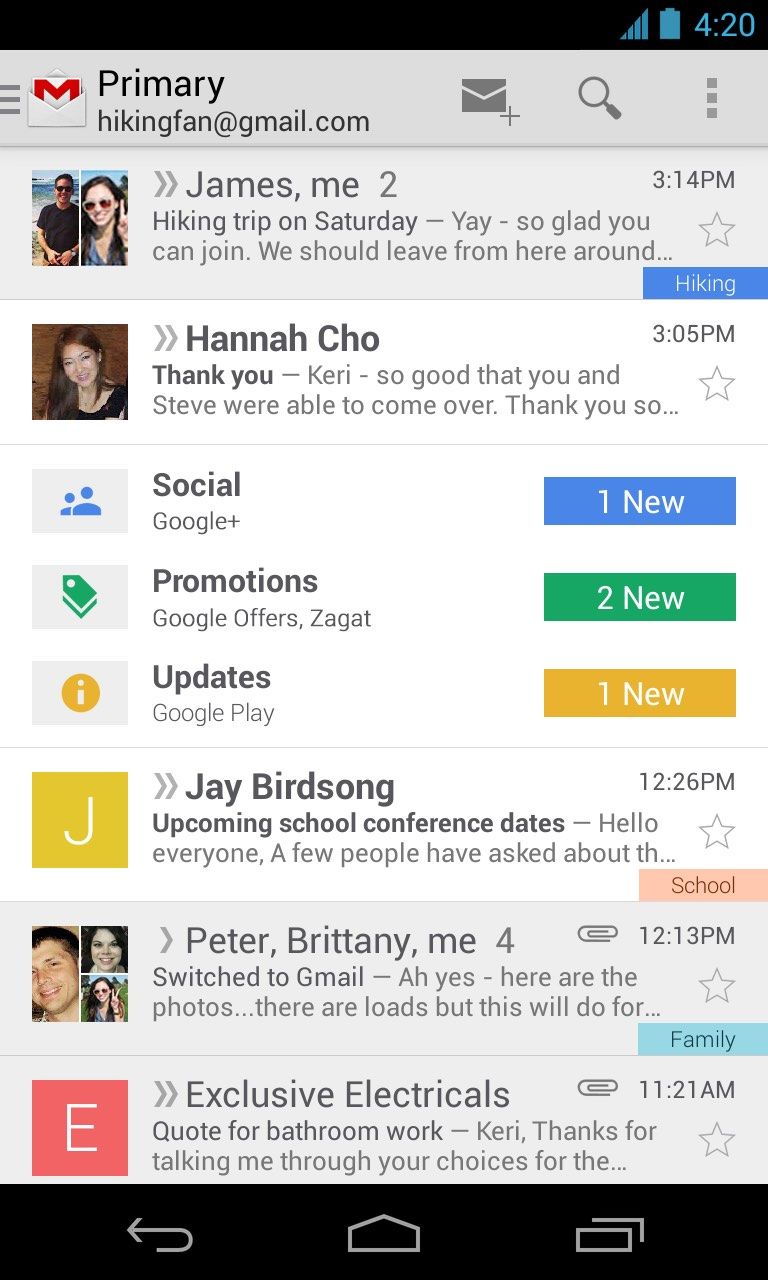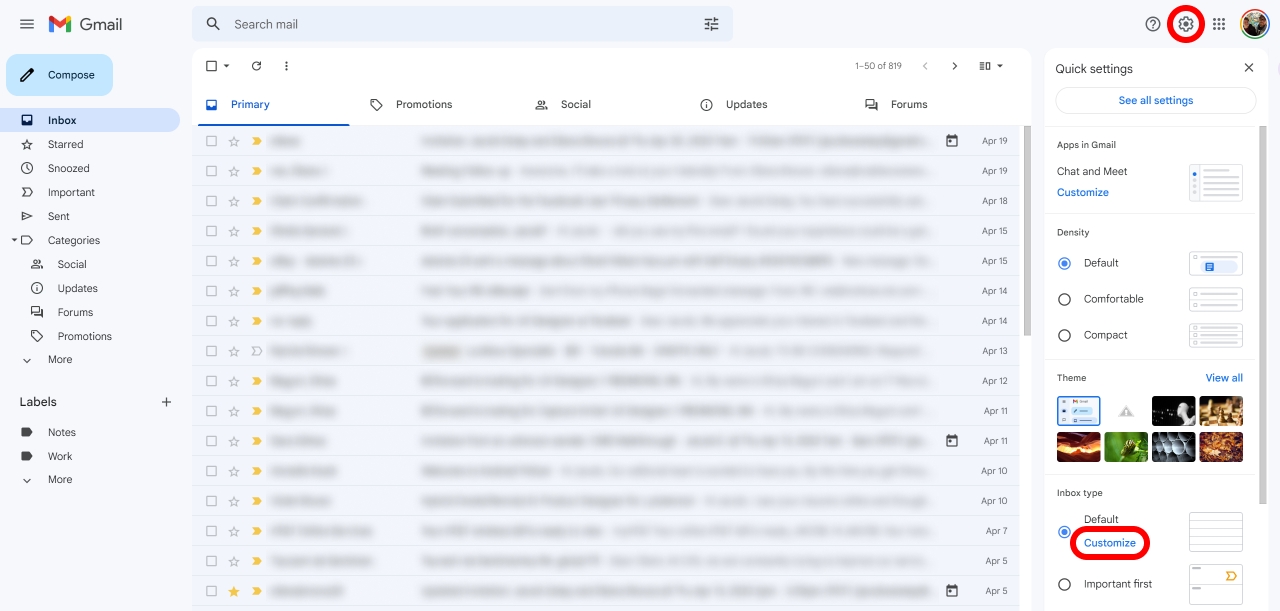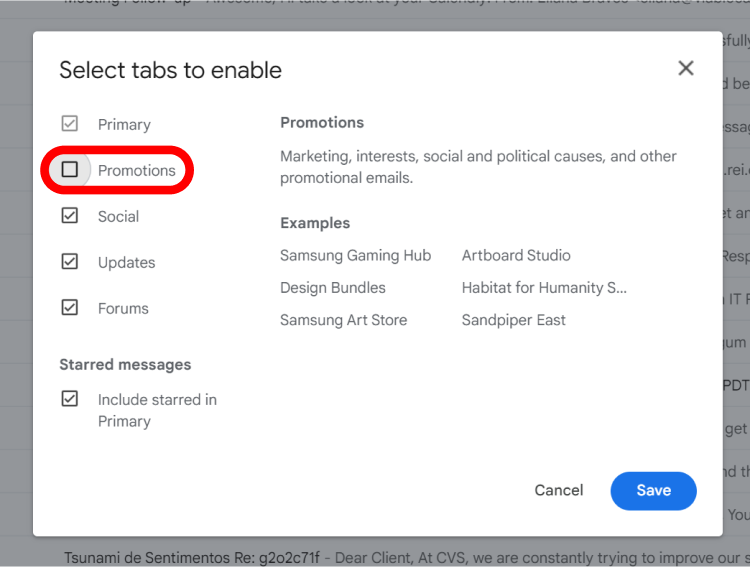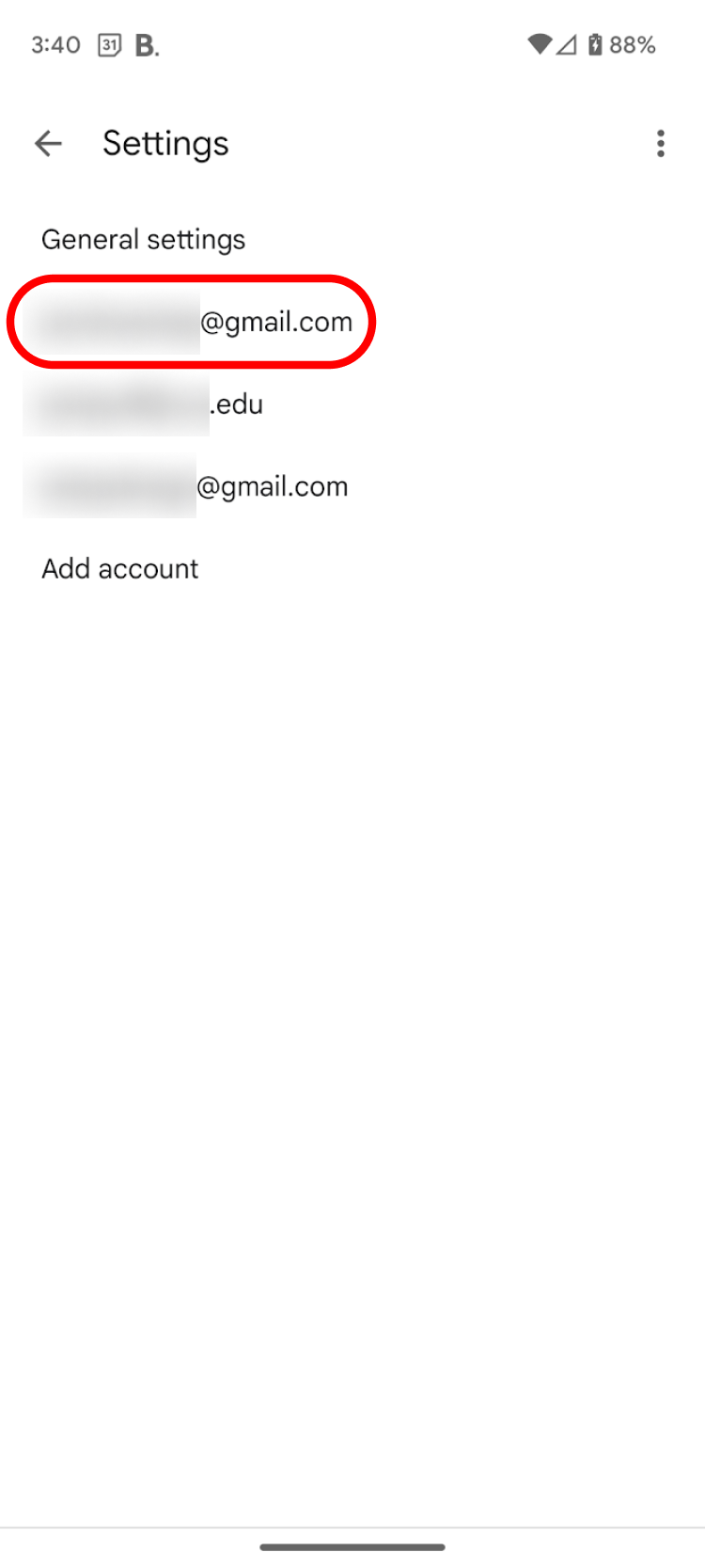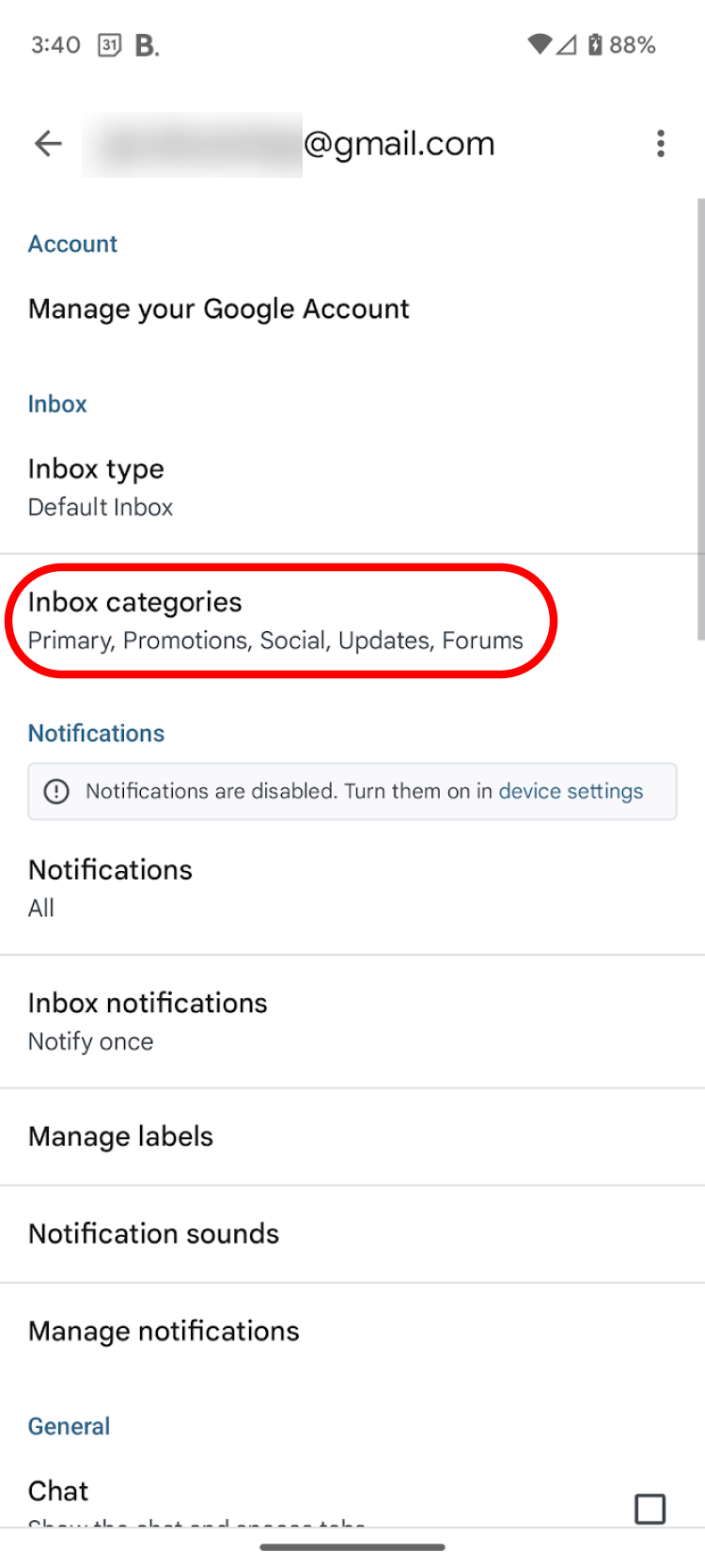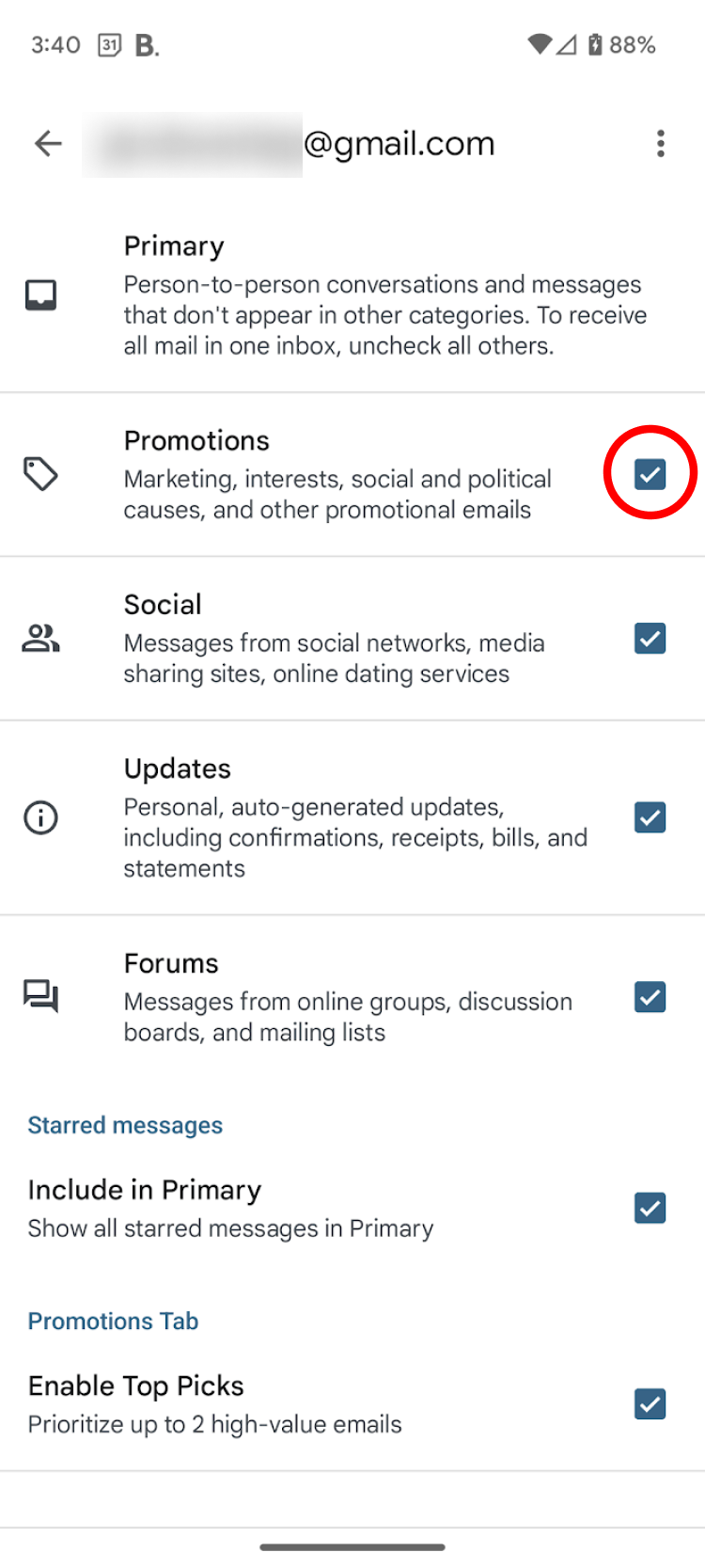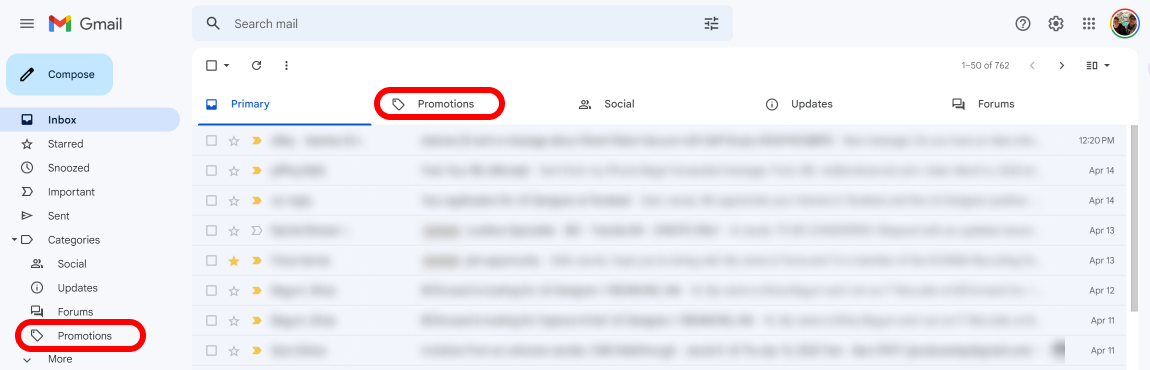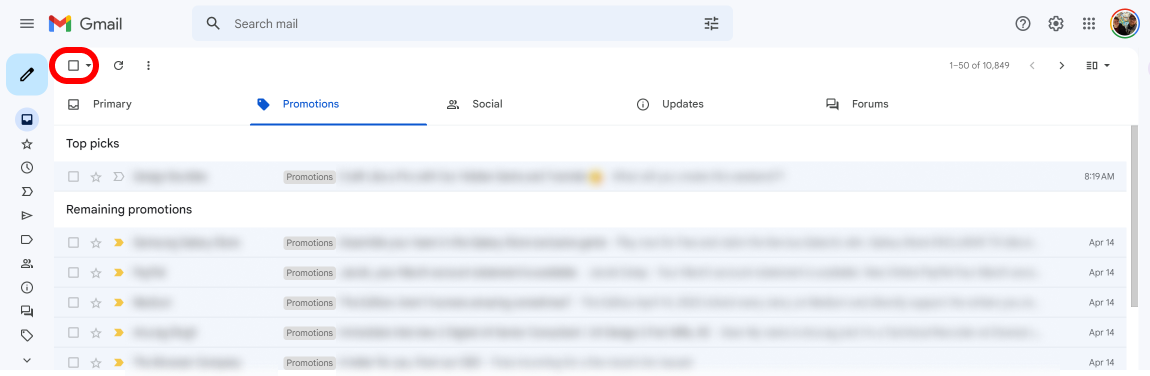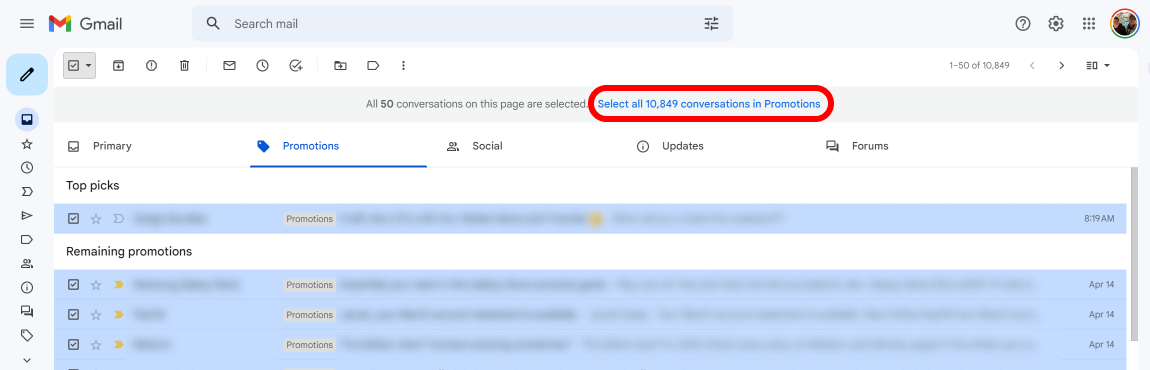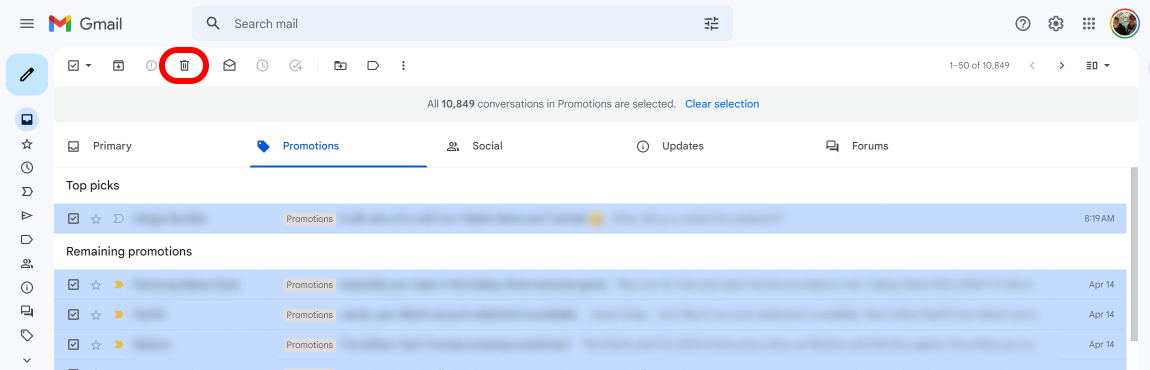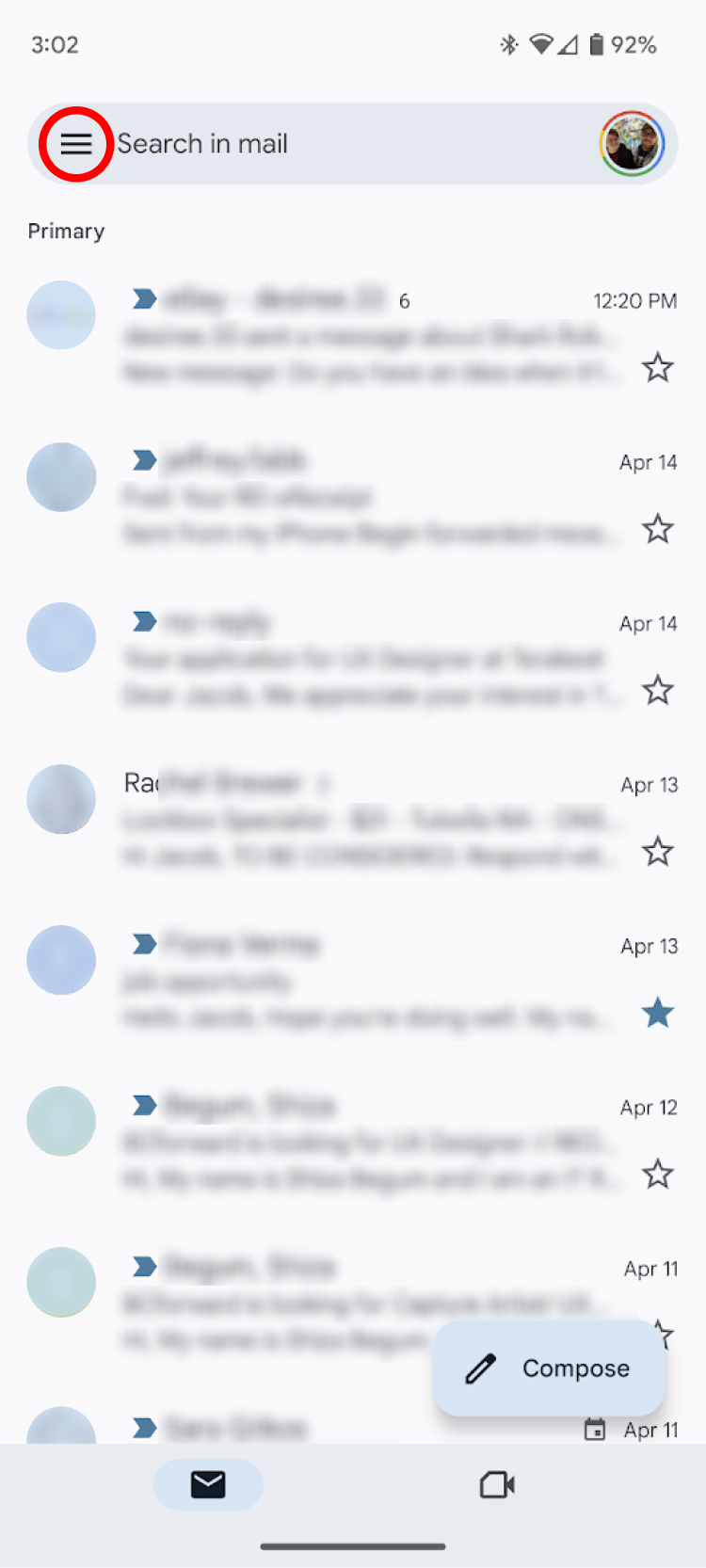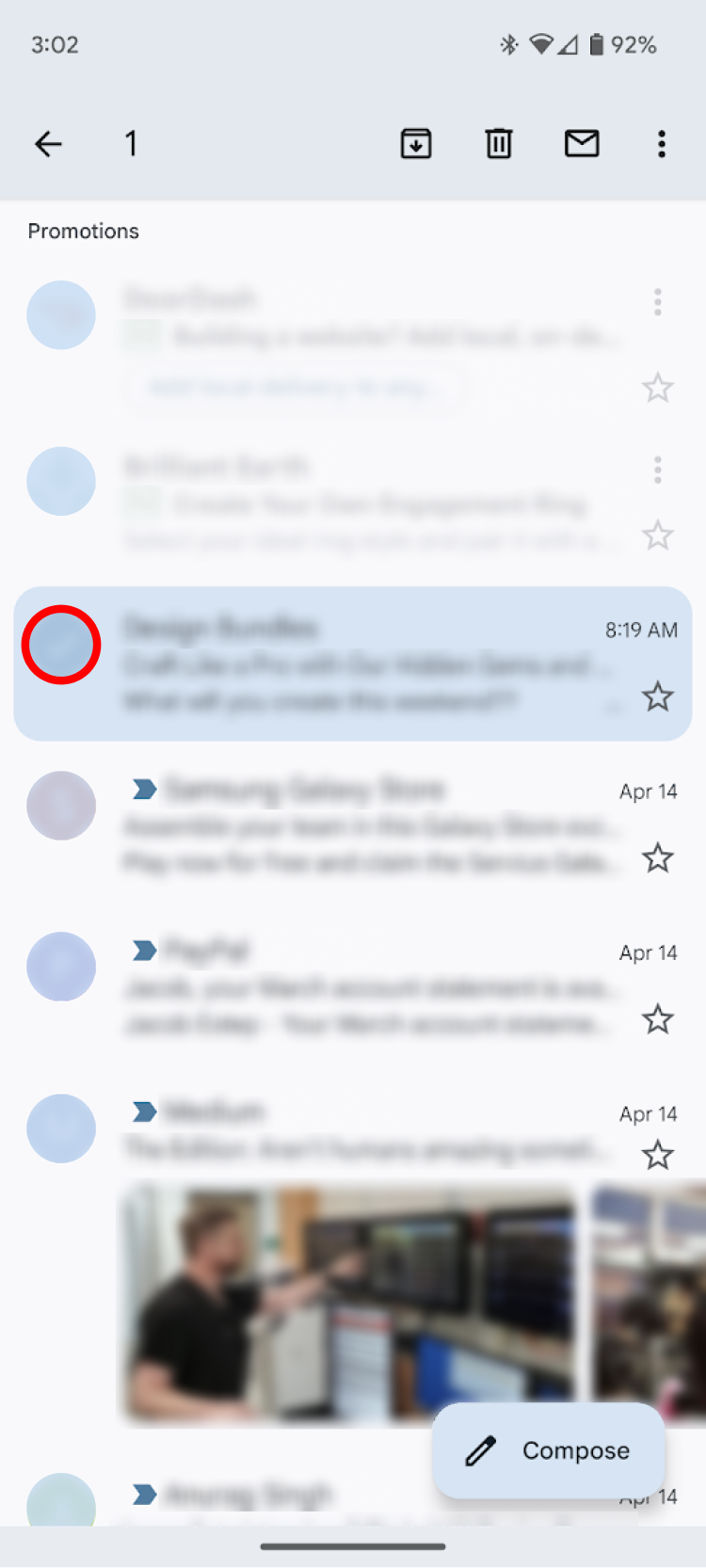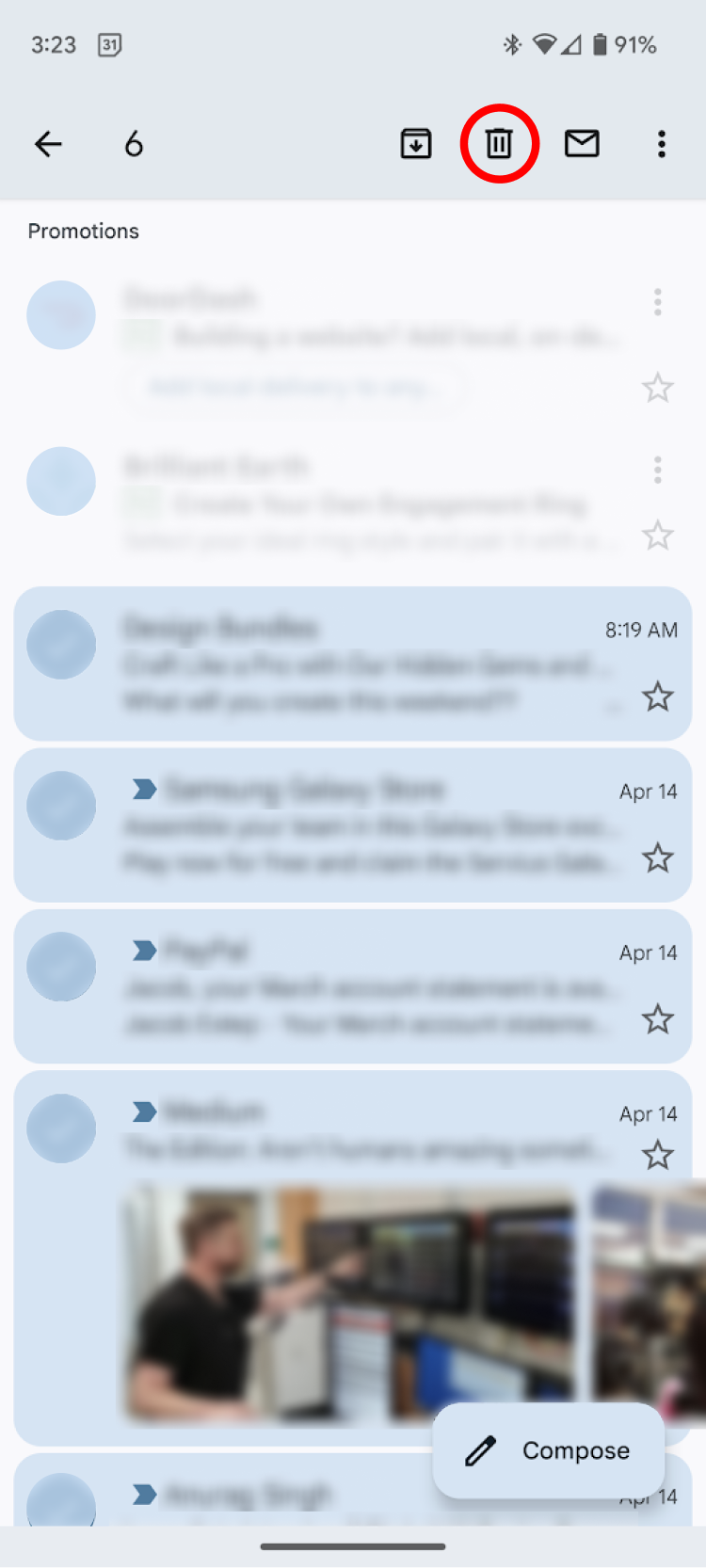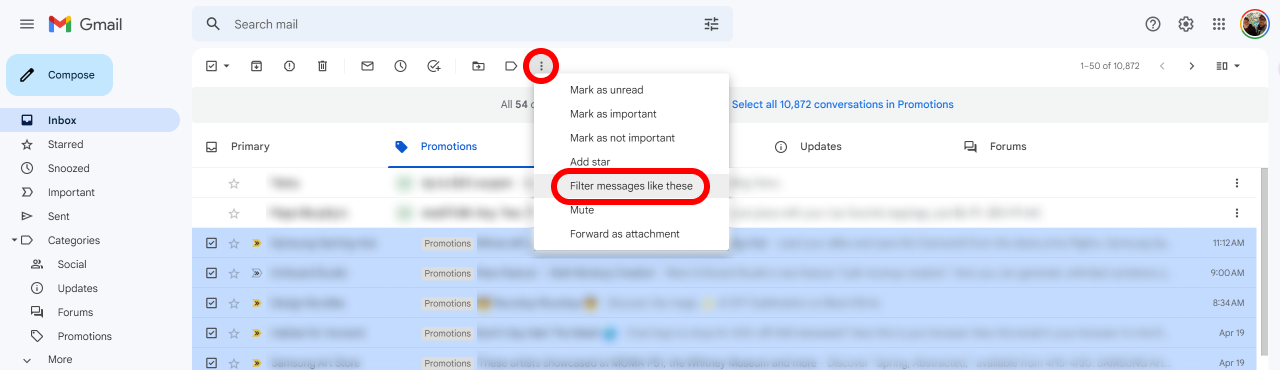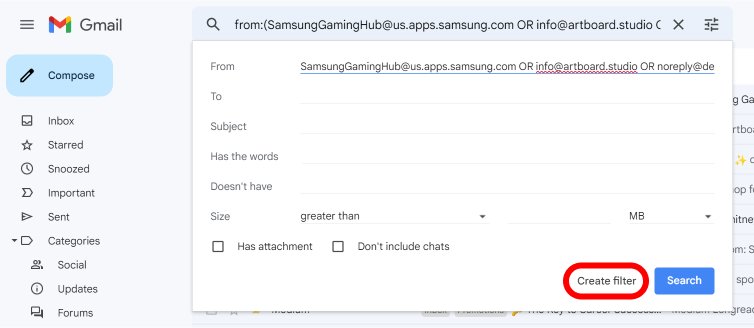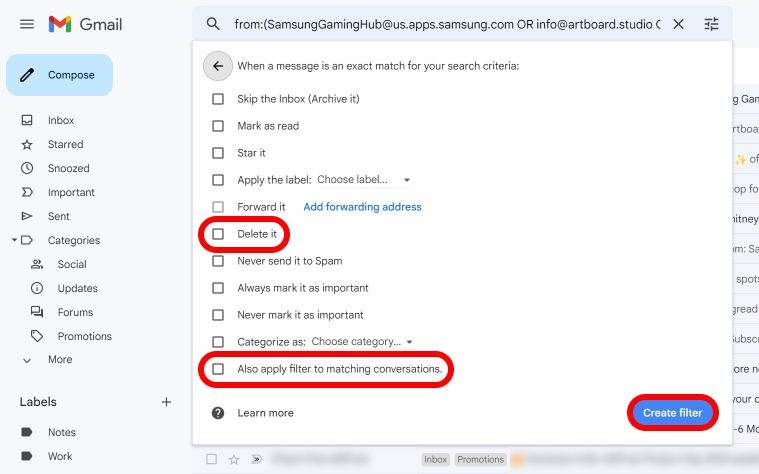By Gene Marks.
Many of my clients who are looking for a customer relationship management system ask me: is there a specific offering that works with Gmail? To answer that question, you have to define what “works” means.
Gmail is really two things. It’s a web-based mail client (or application) that you can use from any device in a stand-alone manner. It’s also, when you subscribe to G Suite, an email server, not unlike Microsoft Exchange, where you can connect other email applications to it, including email applications that come with some CRMs.
There are three types of CRMs that work with Gmail. Some – like Zoho (which my company sells), Sugar, Insightly and GoldMine (which my company also sells) – have their own, built-in email clients that can connect to Gmail’s server to send and receive messages. Others – such as Salesforce – will just quickly integrate with Gmail right out of the box via a plug-in and then synchronize messages back and forth. And then there are a few – like Copper and Streak – that work right inside of Gmail.
In the end we all want the same thing: a simple way to send and receive messages so that all of our email communications are stored in the history for each contact and account in our CRM systems and can be shared (with permissions) with others in our group. That way when a customer or prospect reaches out the team’s got their entire email history at their fingertips.
So what’s the best option for integrating Gmail with your CRM? The first thing you need to do, in order to get the most out of your Gmail integration, without any limitations, is to subscribe to Google’s G Suite of business applications. Once you do that, there are essentially two roads you can take.
Going Inside of Gmail
If you want your CRM system to be imbedded inside of Gmail I recommend looking at either Copper or Streak. These applications “super-charge” your Gmail in-box and give you a Google experience on hyper-drive. They enable you to manage your prospects, leads, customers and pipeline right from inside of Gmail, and assuming you’re a G Suite user, your data will not only be synchronized with your Google contacts and calendar but with most of G Suite’s apps including Slides, Sheets and Meet.
Both Copper and Streak’s most popular versions come with mobile apps that will work on iPhones and Android devices and cost about $50 per month per user. They include workflows, automation and reporting. They also integrate with other popular small business applications like QuickBooks, Xero, HubSpot and MailChimp. Copper has a growing number of implementation partners that can help with your setup and training. Streak has robust capabilities for mass emails. Both applications have been around for a while (Copper, formerly known as ProsperWorks was founded in 2014 and Streak launched in 2011) and both have received mostly positive reviews for their interface and support.
When I speak to clients that use these products I generally get good feedback. However, the biggest limitations I hear is that both applications’ functionality are mostly for lead management and sales pipelines. That’s fine if you’re a small business and need a simple, yet robust sales tool inside of Gmail. But what if you need more? That brings me to the second road you can take.
Integrating With Gmail
Some companies want to use their CRM for more than just lead management or to track sales. My company integrates our CRM with our website. We do quotes. We track service issues and run relatively advanced campaigns from within our CRM, which is Zoho.
However, because Zoho comes with its own built-in email application, we use Gmail as our company’s email server, so our need is less to be inside of Gmail but to integrate with Gmail. Zoho does that well. Although it does integrate with Google’s contacts and calendar, because Zoho isn’t built into Gmail like Copper or Streak, it doesn’t integrate with as many Google applications. Also, we’re forced to use the capabilities of Zoho’s email functionality, including spam filtering, which is not as robust as Gmail’s. But on the other hand we have more features and applications available to us – like accounting, projects and campaigns – as part of Zoho’s business suite than if we were just using Copper and Streak.
As mentioned above, some CRM applications – Salesforce being the most prominent – forgo their own email application and just give their users the ability to quickly integrate with other popular email apps like Outlook and Gmail via a plugin. This way if you want to send or check your email, the application literally calls up a Gmail window and you do the work through there. All messages sent or received will be saved inside of your CRM application. If that capability isn’t available out of the box, it’s likely that you can use a connector like Zapier or Workato, to accomplish this. Google publishes a large list of CRMs and connectors that have integration capabilities on its G Suite Marketplace.
The bottom line is that just because you use Gmail doesn’t necessarily mean you have to get a CRM that’s built into Gmail. That’s nice, as long as you’re willing to work within their limitations. But most, good CRMs today will easily synchronize with Gmail and, although not perfect, the synchronization tends to work well.
Feature Image Credit: (Photo Illustration by Jakub Porzycki/NurPhoto via Getty Images) NURPHOTO VIA GETTY IMAGES
I write about technology developments for small business owners.
Sourced from Forbes