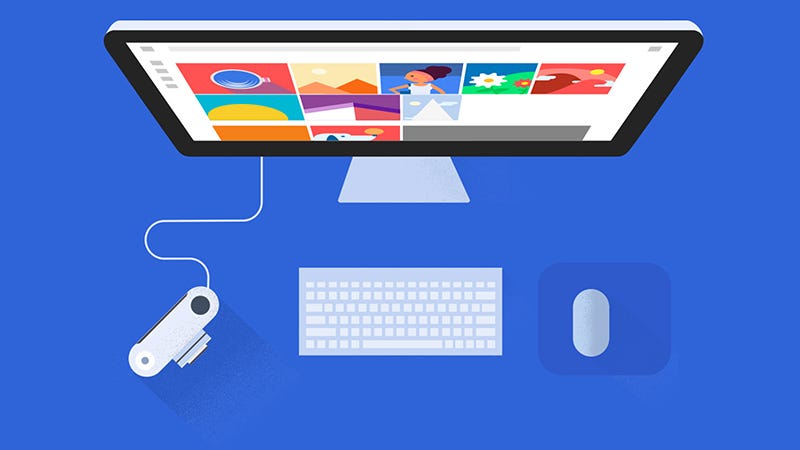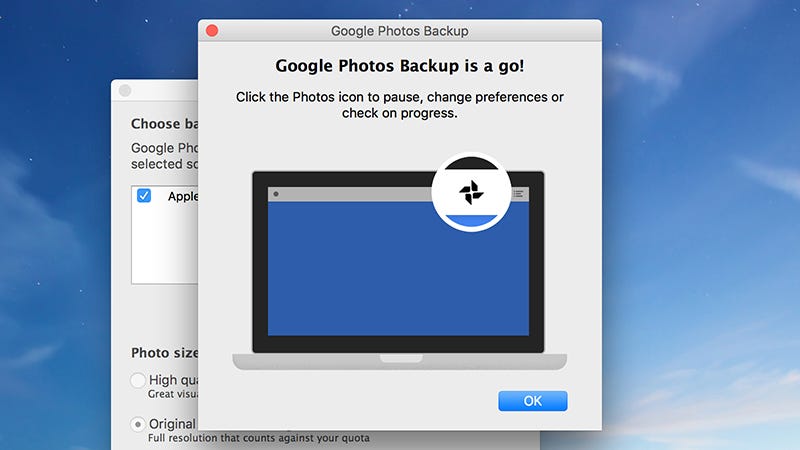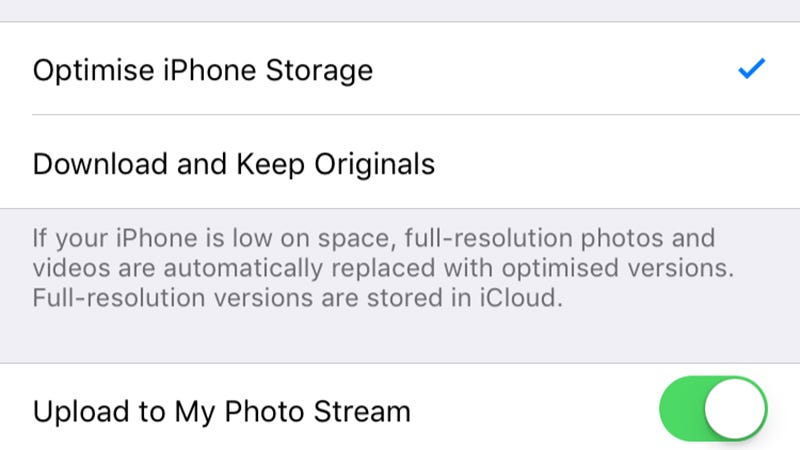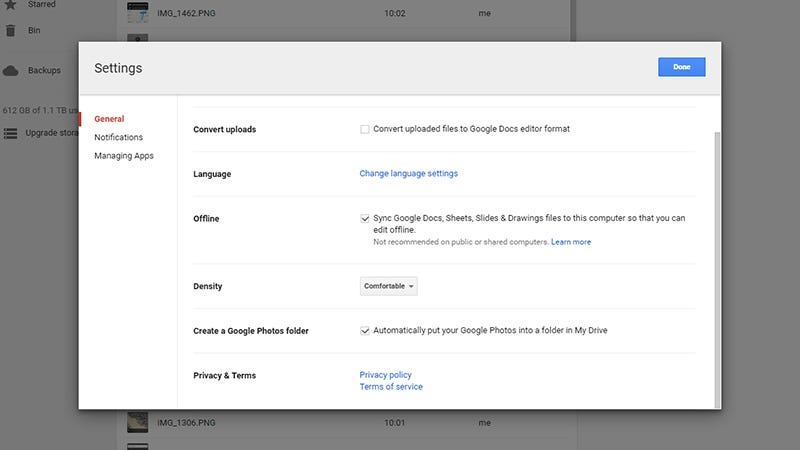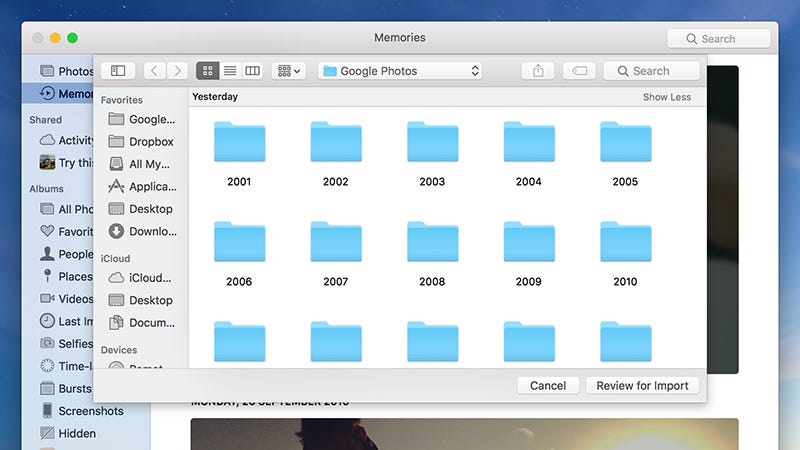Google Photos comes pre-installed on most Android devices and Chromebooks, but it’s not the safest way to manage your photos.
Although Google takes many steps to secure its services, there is always a chance of vulnerability and risk—and third parties are not always the threat. It can at times be Google itself that capitalizes on your photos or fails to keep them private.
1. Targeted Advertisements
The continuous monitoring of your online activity and behaviour on your devices is what leads to targeted advertising. The algorithm collects and analyses your information to display things you might like or find interesting. According to a report by Statista, Google generated $224.47 billion in revenue in 2022 from targeted ads provided through Google Ads.
Although Google claims it does not have access to your photos and videos kept in Google Photos, users have frequently felt they are being watched. For instance, someone may have taken a picture of a table at a store and then saved it on Google Photos. The next day, the person saw three Facebook ads for tables from the same or different shops.
The ads are now more likely tailored to their exact needs, increasing the chances that they will choose one of the shops to purchase the table.
Such ads help Google’s advertising campaigns succeed, but targeted ads might also violate customers’ privacy. If Google has access to your photos and videos, it could easily expose your interests to third-party marketing and tracking companies.
2. Google’s Privacy Policy
Google is one of the biggest companies in the world, but it has earned much of its money by collecting and utilizing user data. Google has been fined several times for failing to follow user privacy laws.
Sundar Pichai, the CEO of Google, has stated that the company doesn’t use data from apps where you keep personal information, including Gmail, Drive, Calendar, and Photos, for advertising purposes. According to Google’s privacy policy, it does not sell your personal information to other companies.
However, a law firm sued Google in 2020 on behalf of individual customers, claiming that the company continues to gather data even when users tell it not to use the Web & App Activity setting. So, does Google’s privacy policy make false promises?
Many customers have claimed that Google doesn’t provide clear and comprehensive information about its data use policies. Additionally, Google is subject to government data requests and surveillance. If Google has access to your images and videos, it might be required to provide them to the government upon request.
All of this raises customers’ privacy concerns, particularly because unauthorized parties may misuse, handle, or access personal data on Google’s products.
3. Vulnerability to Hackers
For hackers, having access to your Google account is like winning the lottery since it gives them access to all the services offered by Google, including Google Photos. If you use a weak password or reuse passwords, hackers can easily hack into your account—that’s why we recommend using a password generator.
Once the attacker has access to your Google Photos, they can download every media there and use it however they like. If it contains sensitive content, the hacker may use the images as blackmail to threaten you and demand a large sum of money.
According to Dhaka Tribune in early 2023, a delivery man blackmailed several women by hacking their Google Photos and threatening to post their private photos online in India.
Hackers can even threaten to share your photos on adult websites or apply artificial intelligence (AI) tools like Deepswap on your images as a kind of blackmail.
Your information cannot be sold to celebrity gossip websites, but it can be sold on the black market to other hackers. The hackers can then scam people by using your pictures. For instance, they might create illegitimate dating profiles using your images and request money transfers to their bank accounts. To stay safe, it’s helpful to know how to spot fake dating profiles.
4. Glitches
Every application will inevitably have bugs, and Google Photos is no exception. However, some bugs can be harmful to your privacy. A privacy incident involving Google in 2019 was brought on by one such bug, referred to as a “technical issue” in Google Takeout.
Jon Oberheide of Duo Security shared a screenshot on Twitter containing an email from Google. The email revealed that between November 21 and November 25, the problem led to some users’ private videos being shared with other users.
Google did not publicly address the problem or provide information regarding the number of videos shared or users impacted. The affected users quietly received the email message
5. Phishing and malware
Google Photos allows image link sharing, which means that you can allow anyone with the link to access the photos or albums. The link could fall into the hands of a hacker, who could easily add pictures with hidden malware to the album. When you click or download the infected image, the malware will be installed on your device.
The malware that has been installed gives the hacker access to your device. Now, a hacker has the ability to steal or delete data, disrupt the system’s core functions, and monitor your activity. Some malware gives attackers access to your browsing history, credit card information, and passwords. As a result, in addition to your Google account, they can also get into your other accounts.
Attackers can even send you a link to a Google Photos album. When you click on it, you will be taken to another website where you are asked to log in to your Google account. If you log in, the hacker will obtain your credentials and access your Google account, including your Gmail, Google Drive, Google Keep, and other private apps.
Should You Use Google Photos?
Keeping your main Google account safe can help you reduce the security risks associated with using Google Photos, but concerns about confidentiality could be an issue. Google denies collecting users’ personal data, including videos and photos, but many are worried, given its reputation for data collection.
You might want to choose a more private alternative to Google Photos for peace of mind. Various secure cloud storage platforms can keep your media safe, including Sync, MEGA, Nextcloud Photos, and more.
Sourced from MUO