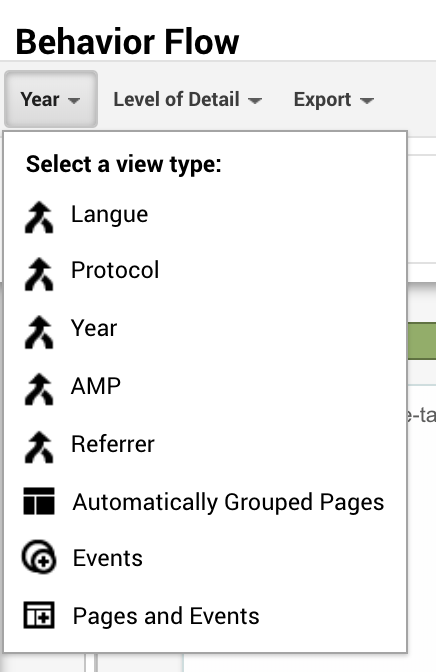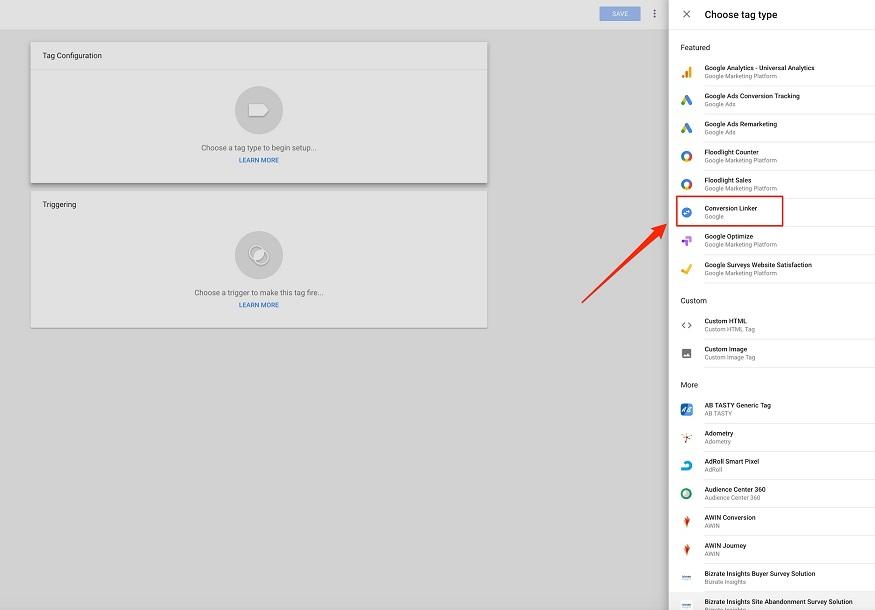By Sean Si
Bounce rate is a scary thing for people that don’t know the ins and outs of this particular vanity metric. I consider it as a vanity metric since there are a variety of reasons, both good and bad, that can skew the numbers. However, bounce rate is still a metric that can help diagnose what’s wrong with your pages and even your site. How do visitors interact with your pages? Do they find what you’re looking for? Are they not satisfied with what you’re displaying? All of these can be answered by diving deeper into your bounce rate metrics. So, here’s what you need to know about bounce rate and how do you use it to deepen your understanding of your site.
What is Bounce Rate?
A website’s bounce rate is the percentage of users that left the page/site that did not take any further action after entering such as opening a link, clicking a CTA button, filling out a form, etc.
Users that exit immediately without taking further actions are aptly called “bounces”. Since they only opened your page/site then bounced immediately away.
Where Can I Find My Website’s Bounce Rate?
Your website’s bounce rate is easily viewable in your Google Analytics account. You have to own or at least be able to view our website’s Google Analytics Property.
Once you’ve opened your site’s GA property, easily maneuver to the Audience dropdown and click on Overview. You’ll immediately see your site’s bounce rate.

You can further refine it by checking a specific page’s bounce rate. You can even check the specific bounce rate of the devices used by your site’s visitors.
What is a Good Bounce Rate?
A good bounce rate differs based on the industry your site is in. That’s why a single study about bounce rate won’t always apply to your website. So, here’s a helpful resource made by Custom Media Labs on benchmark bounce rate averages for different industries:
- 20% – 45% for e-commerce and retail websites
- 25% – 55% for B2B websites
- 30% – 55% for lead generation websites
- 35% – 60% for non-eCommerce content websites
- 60% – 90% for landing pages
- 65% – 90% for dictionaries, portals, blogs, and generally websites that revolve around news and events
You need to remember that these are the industry standards, so if your site’s bounce rate is either higher or lower than the average then there might be something to improve or fix on your site and/or page. So, what are some of the common causes for having too low or too high of a bounce rate?
Why Your Bounce Rate is too High or Low
There are a variety of factors that affect your bounce rate – most of them include on-page factors that you can easily fix, improve, or change. They include:
Site Speed
A slow-loading page or site can be a definite reason for visitors to bounce. Aside from negatively affecting your bounce rate, a slow loading speed will also affect your site’s rankings. Why? Because Google has stated the importance of better page loading speed since it will be a part of the Page Experience Update that will be rolled out in 2021.
So, not only will you improve your bounce rate by speeding up your site, but it will also help you adjust to the upcoming algorithm update. To help you start, here’s a complete guide on optimizing for the core web vitals – an integral part of the page experience update. Additionally, there is a multitude of resources that you can use to check your site’s current loading speed.
Title Tag and Meta Description
Maybe the problem isn’t what’s on your page, but what the users see before they enter your page. Your page’s title tag and meta description is the introduction to your page – it sets the expectations of the user, and it’s their first impression of your page. This means that what is contained in the title tag and meta description will be the one dictating what they expect to see inside your page. So, if your page does not align with what your title tag and meta description says, that’s an automatic bounce.
Misleading title tag and meta description is a simple problem to fix since you have direct control over these factors and you can search for a keyword that the page ranks for to check how it looks in the SERPs. Either align what is contained in the content with your title tag and meta description or adjust the meta tags to better fit the content of the page.
Low-Quality Content
Aside from having misleading meta tags, another possibility is that your page’s content is not up to par with what the user wants to see or it simply does not contain the answer they were looking for.
This is where search intent and proper content optimization comes into play. Why? Because when you have a proper understanding of these two facets, it will help you create specialized content that users would want to see.
Mobile Optimization
On a more technical aspect, it is possible that your website is not properly optimized for mobile. This is especially alarming in this day and age where most of the searches are made through mobile devices.
So, if your site is not mobile-optimized, this means that the design is low-quality, text may be hard to read, and gives an overall bad experience to the visitor.
Work with your developers to avoid this particular instance since this is much like the slow loading speed wherein it does not only lead to a negative bounce rate, but it also affects your site’s rankings.
UI/UX
Another technical aspect of your site is its UI and UX. Is the site’s design pleasing to the user’s eyes? Is navigation to specific pages easily achievable? Do the design elements not interfere with your visitor’s experience in your site?
Those are just some of the things that you have to take note of when it comes to understanding bounce rate since there will always be times where you won’t be able to determine which factor negatively affects your bounce rate until you think about the page or site’s design at the end.
Google Analytics or Google Tag Manager
Lastly, bounce rate is calculated by Google Analytics. This means that proper implementation of the GA or GTM tag is essential to having an accurate bounce rate. There are multiple instances where the improper implementation of your GA or GTM code can lead to skewed analytics data, such as:
- The tag was installed multiple times in the site’s source code which leads to multiple hits being fired when only a single user entered your site. This significantly lowers your bounce rate which is, simply, skewed data.
- Not all pages have the tag installed in their source code. This means that the data you’re seeing in your Google Analytics account is skewed as well.
Key Takeaway
Bounce rate is not the metric you want to be using to measure the success of your website and even your SEO. But that does not mean that it has no potential uses. A bounce rate is a metric that will help you gain deeper insights into how users interact with your site. How your content fares, your new design or pop-up, etc. All of these can be measured using bounce rate, among other data.
It’s up to the SEO and webmaster how they gain those important insights and how they use bounce rate as a stepping stone to improve their site’s performance and search success. What’s your experience with bounce rate? Let us know in the comments below!