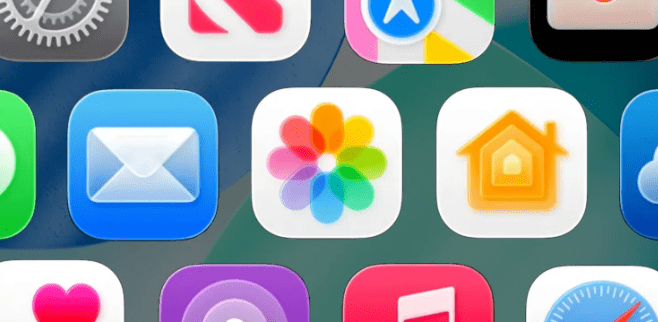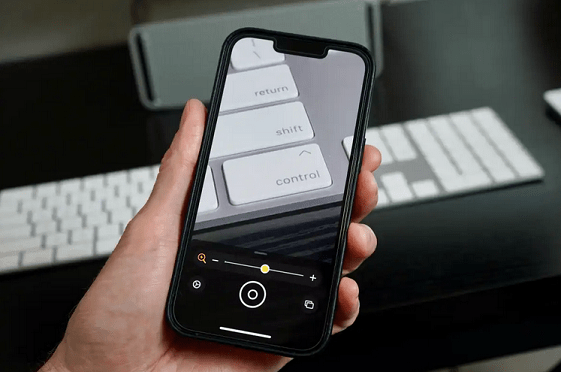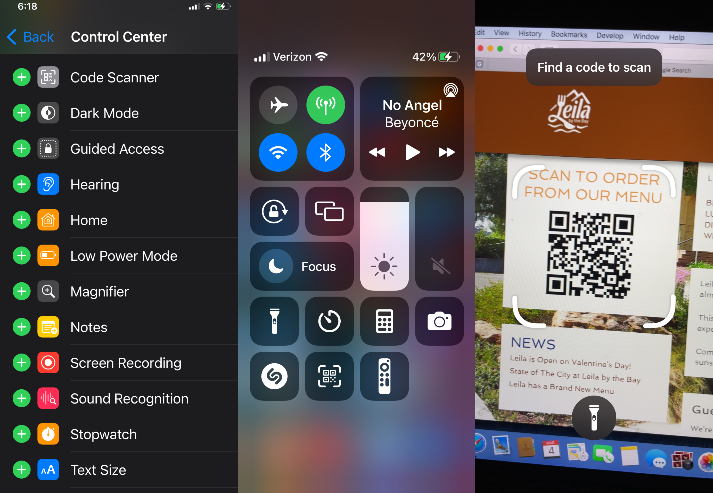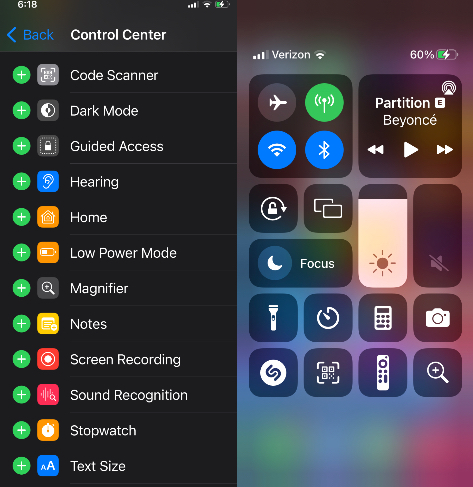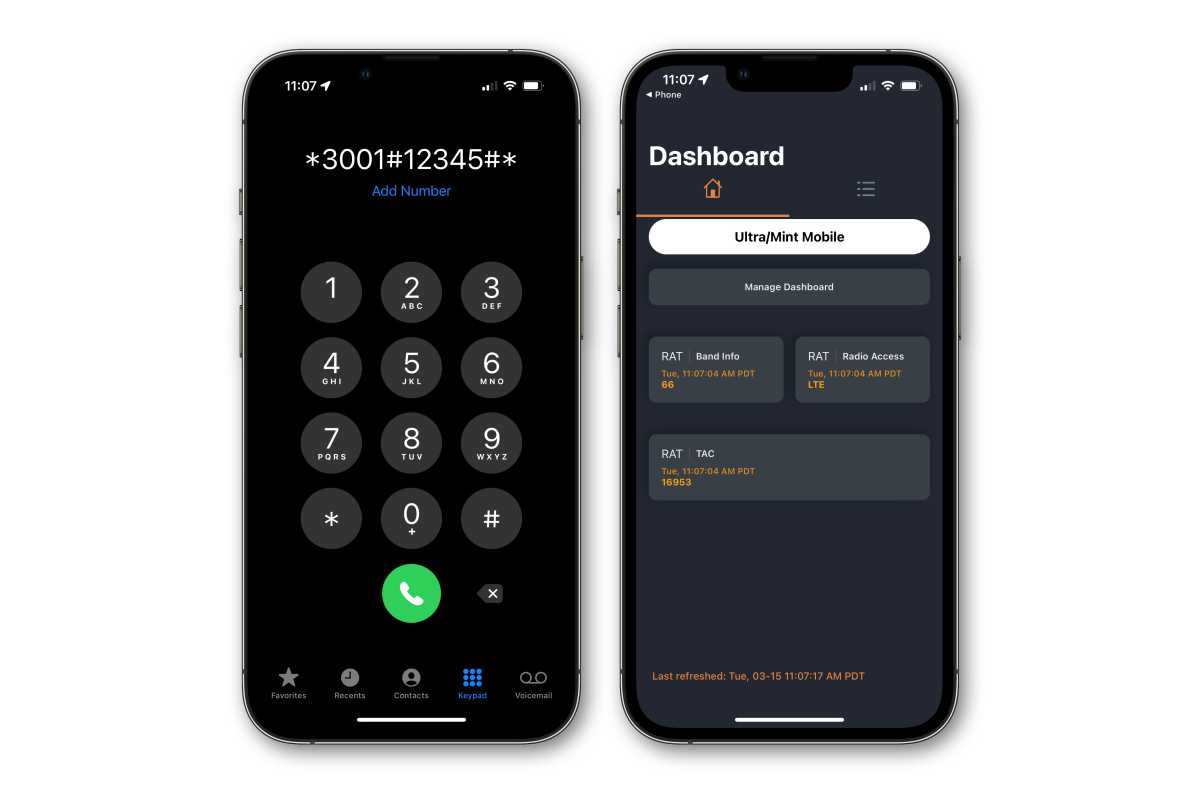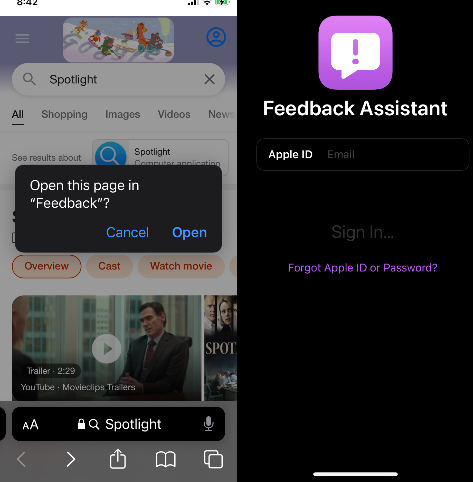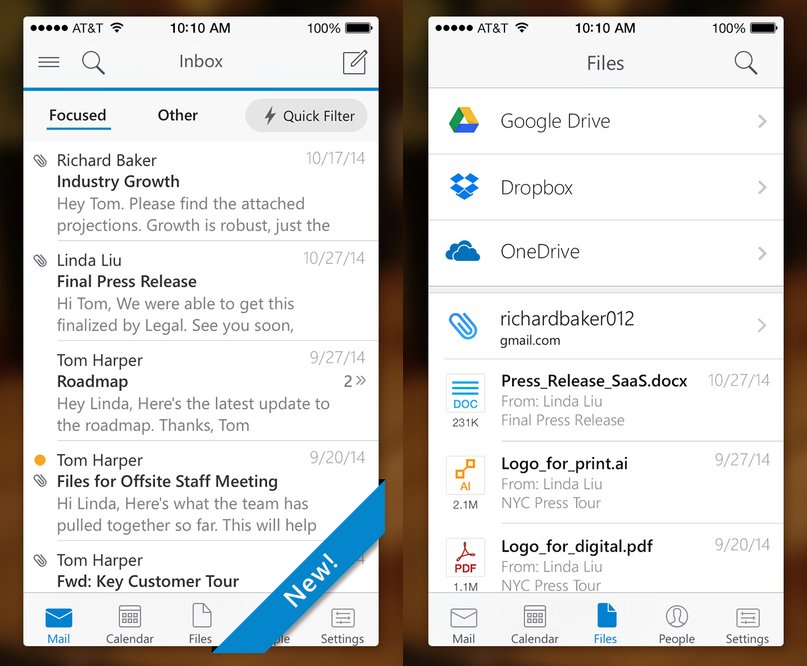By
iOS 26.2 is launching soon, and it’s packed with a bunch of new features. Many of those features are additions to Apple’s built-in iPhone apps. Here’s everything new across six Apple apps in iOS 26.2.
Reminders

Reminders used to be a simple list app, but after years of progress Apple has made it into a full-featured task manager. And iOS 26.2 adds a new feature I’ve been wanting for years.
You can now mark a reminder as ‘Urgent’ when it has a set due time. Marking it ‘urgent’ means an alarm will go off on your iPhone when that reminder comes due.
Just like your morning wakeup alarm, the new Reminders alarm can be snoozed for 9 minutes. So if you can’t get to a task right then, you can silence the alarm temporarily without forgetting about the task entirely.
The new alarm feature also uses Live Activities as a further visual prompt so you don’t forget about a task.

Apple Podcasts

Apple Podcasts is just one of many popular podcast apps available on iPhone, alongside YouTube, Spotify, Overcast, and more.
But in iOS 26.2, three new features make Apple’s Podcasts app more compelling than ever:
- Automatic chapters
- Podcast mentions
- ’From this episode’
My early favourite of the group is automatic chapters. Apple is using its excellent podcast transcripts feature, feeding that transcript into its Apple Intelligence models, and creating chapters for all podcasts automatically.
Tech-focused podcasts often have creator-generated chapters. But most mainstream podcasts don’t offer chapters. Now in iOS 26.2, they will—at least in Apple Podcasts.
The other additions aim to make it easier for users listening to a show to access links to other podcast episodes that are mentioned by hosts, or recommendations of TV shows, music, books, and other links.

Freeform

Freeform gains a powerful new feature in iOS 26.2: support for tables.
If you’re not familiar with Freeform, it’s Apple’s open canvas whiteboard/playground app where you can create ‘boards’ filled with a mixture of text, images, charts, files, links, and more. It’s especially great for collaboration.
Now Freeform has expanded its available toolset with tables. If you’ve used tables in other Apple apps like Notes, it’s a similar experience in Freeform.

Apple Games

Apple Games is a brand new app that was added in iOS 26. And after gathering initial user feedback, Apple has three enhancements coming in iOS 26.2:
- Library Filters: Now you can filter your game library in several new ways, including by titles that offer challenges, or ones your friends are playing.
- Controller Support: If you’re doing any serious gaming, there’s a decent chance you might use a Bluetooth controller, so iOS 26.2 makes the Games app easier to navigate via controller.
- Real-time challenge updates: Challenge scores now stay current while you’re playing thanks to live, real-time updates.
Whether you’re new to the Games app or a regular user, these changes should hopefully make it a more refined experience overall.
Apple Music

Apple Music gets one welcome change in iOS 26.2: support for offline lyrics.
Lyrics debuted years ago and quickly became one of my favourite features in the Music app. But they’ve always required a Wi-Fi or cellular connection.
Now lyrics will be available even when you’re on a flight, underground train, or roaming the wilderness with no connection.
It’s unclear exactly what triggers the Music app downloading a song’s lyrics offline. Hopefully though, all music added to your Library will support the feature.

Apple News

Apple News has some great updates in iOS 26.2 centred around making the app’s expanding feature set easier to access.
iOS 26.2 brings several design changes that surface previously buried features so they are much more prominent.
For example, there are brand new quick links at the top of the Today screen for accessing sections like Puzzles, Sports, Politics, and Food.
Additionally, the navigation tab bar has been updated in two ways.
Following is a new tab containing content that used to be hidden behind the Search tab. And Search adds new quick link recommendations.

Which new iOS 26.2 features are you most excited about? Let us know in the comments.