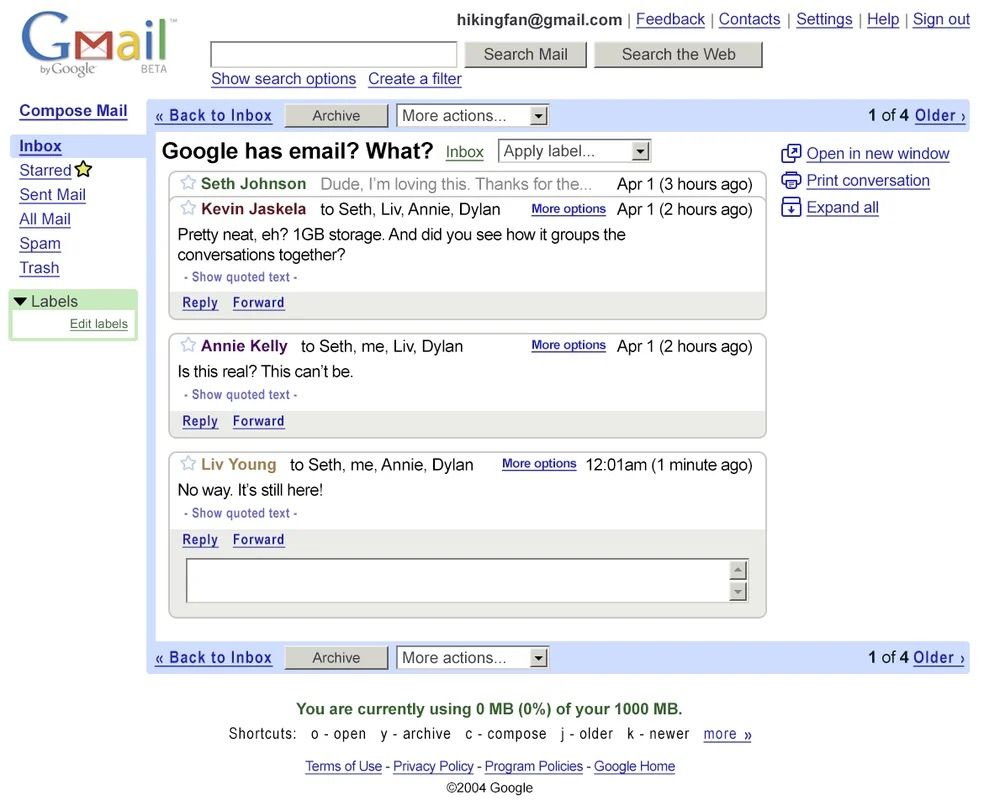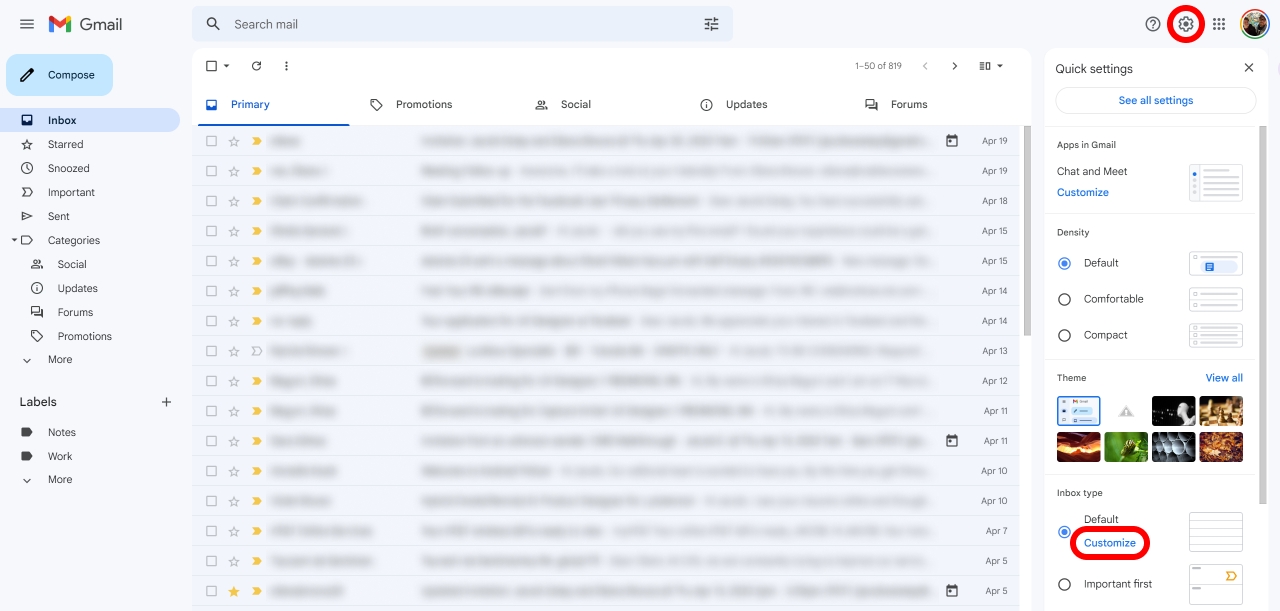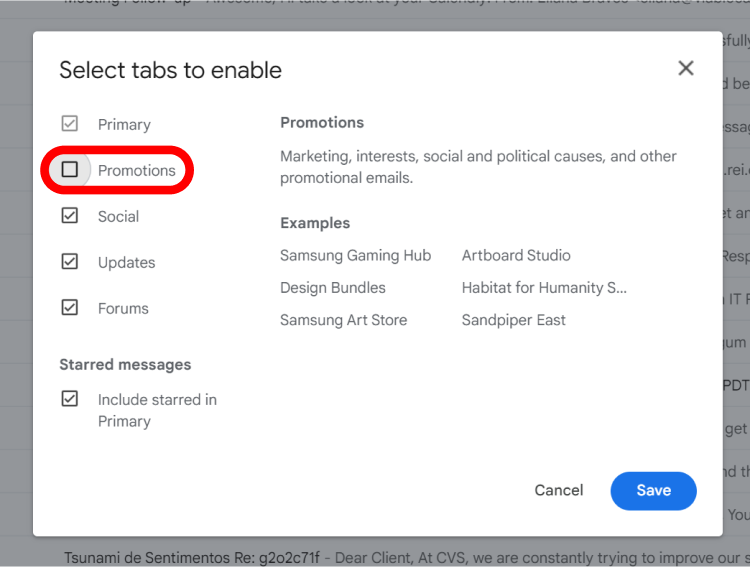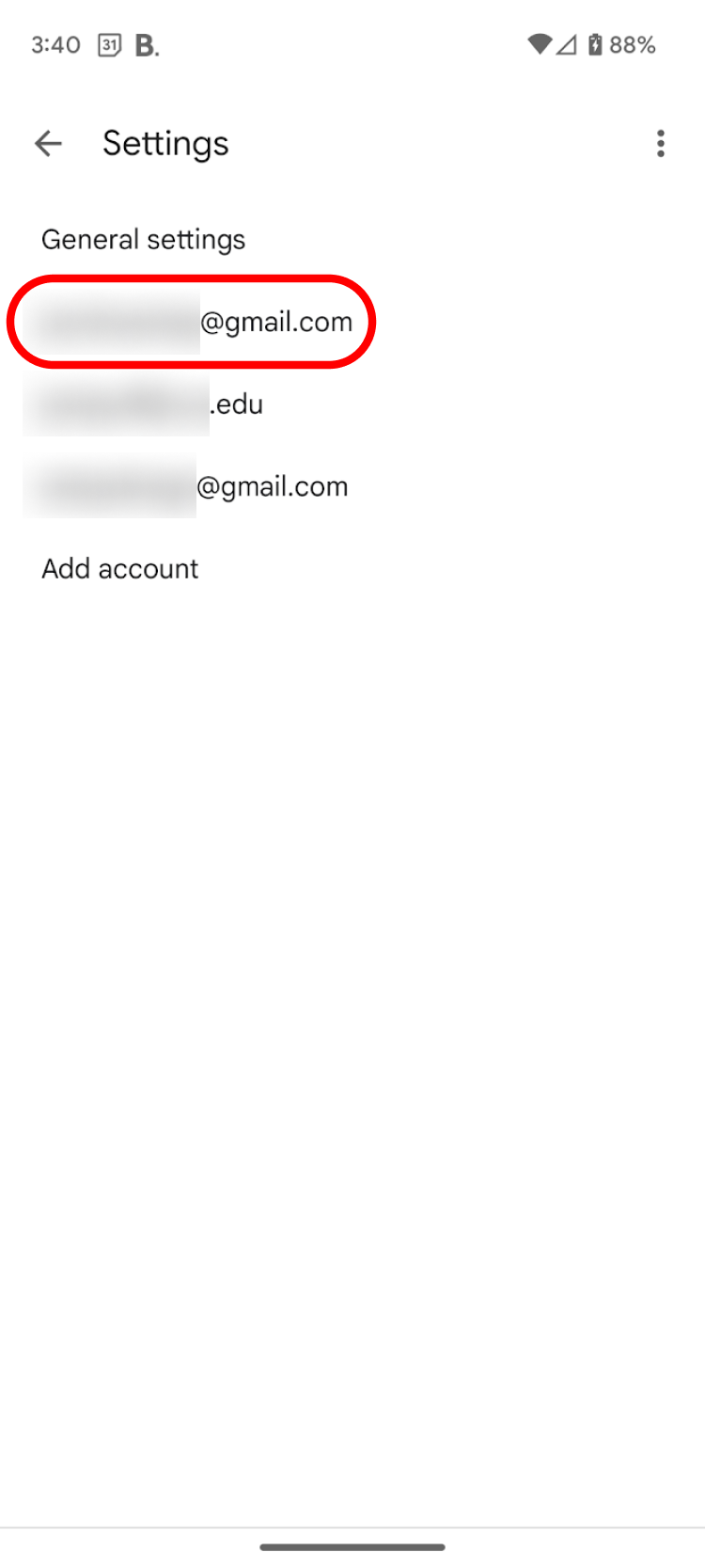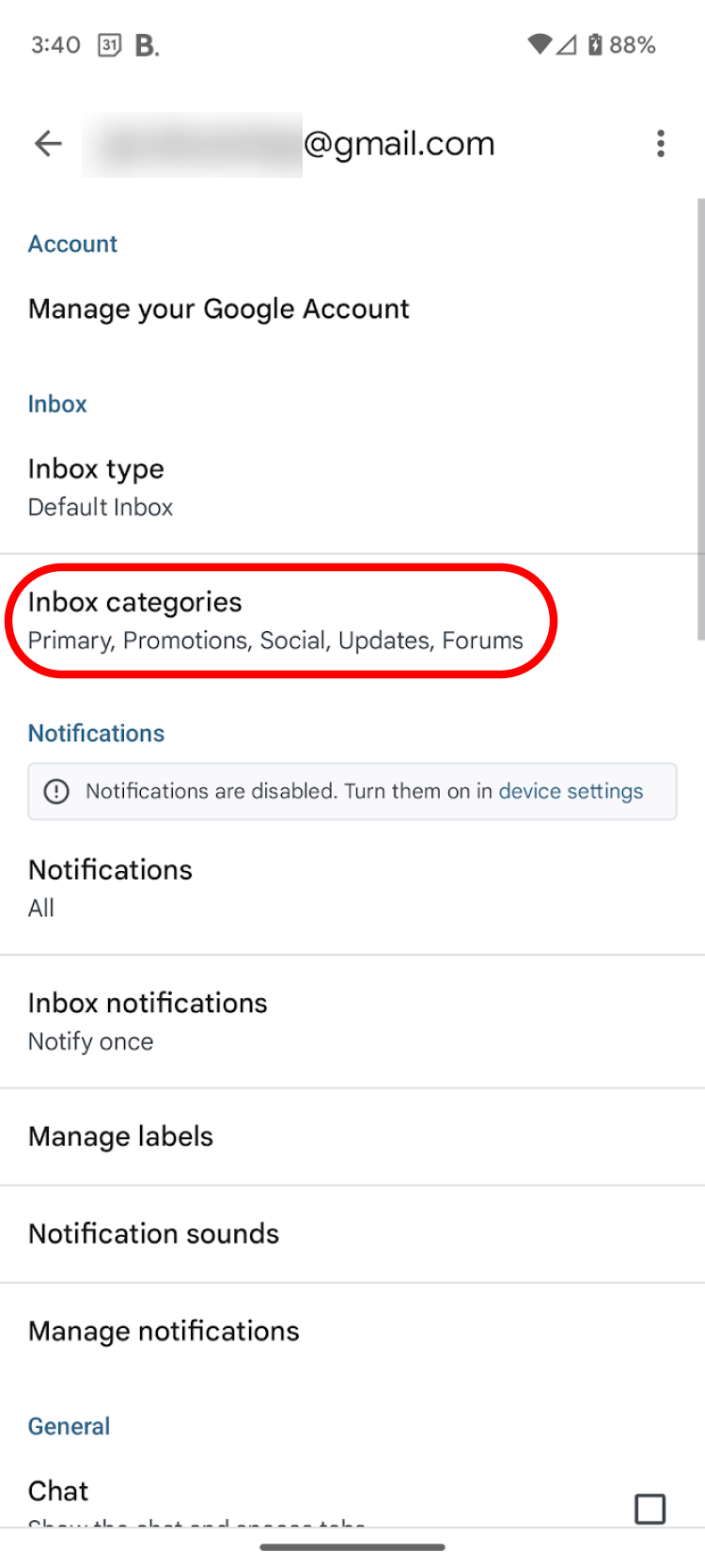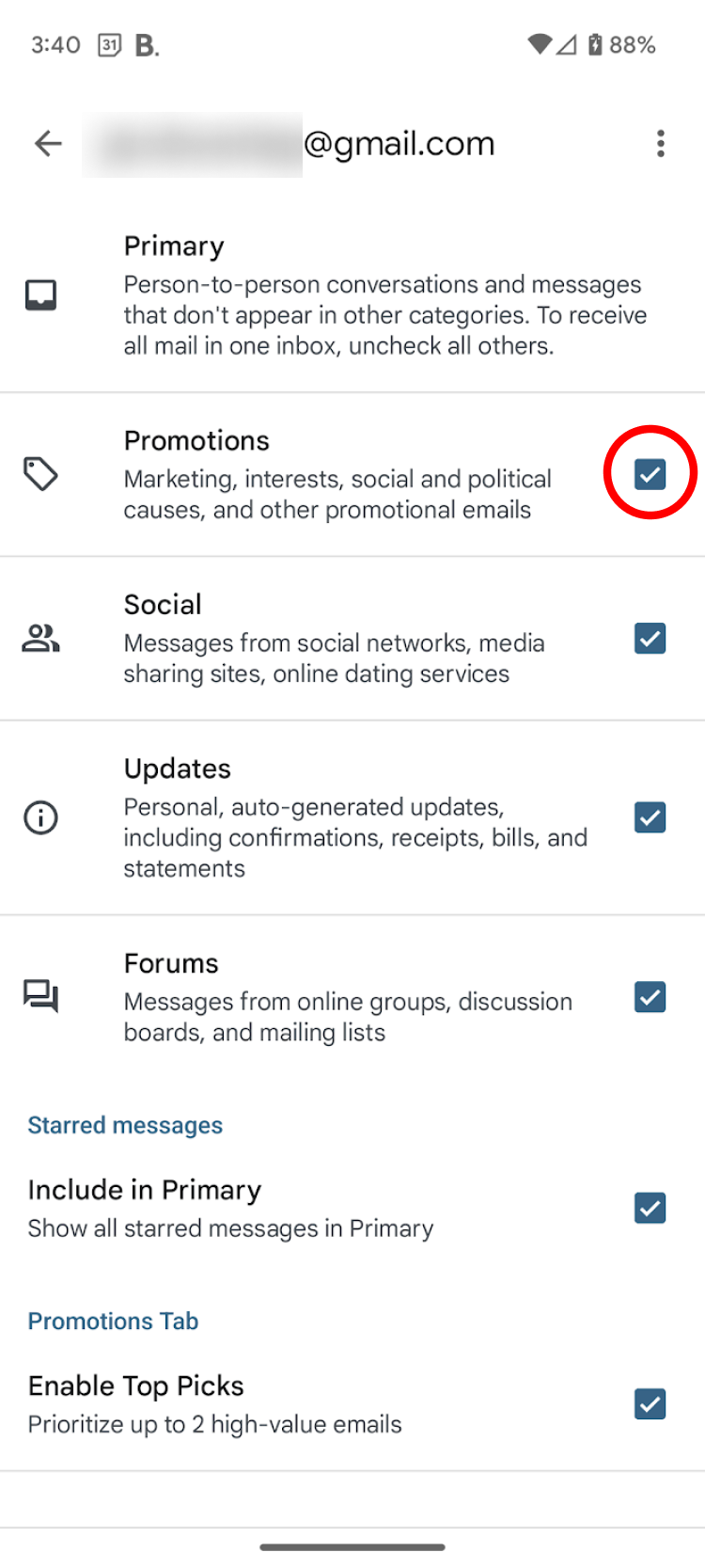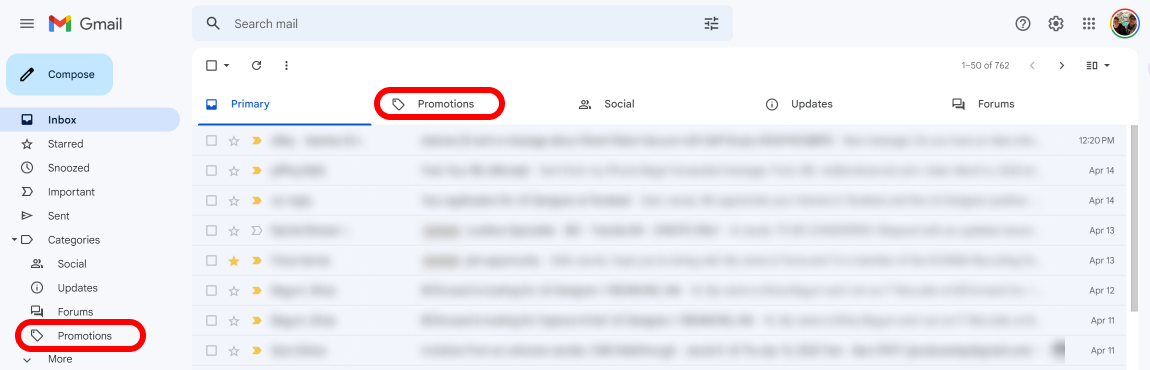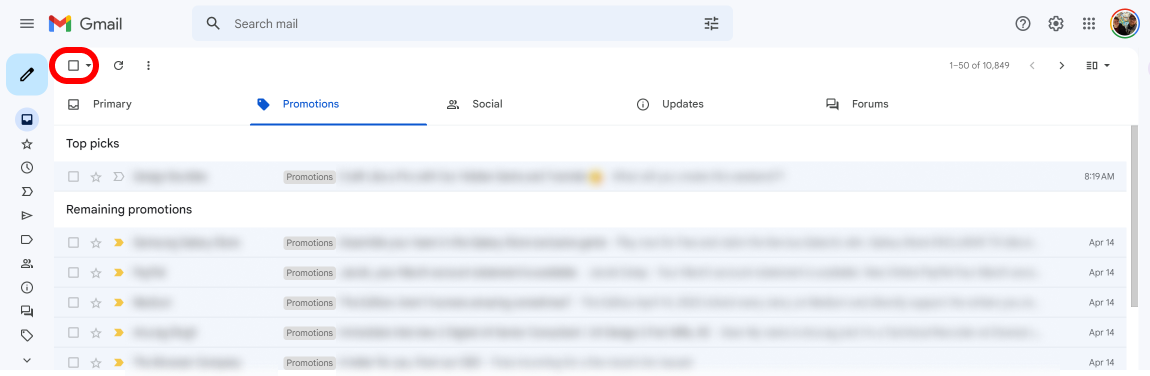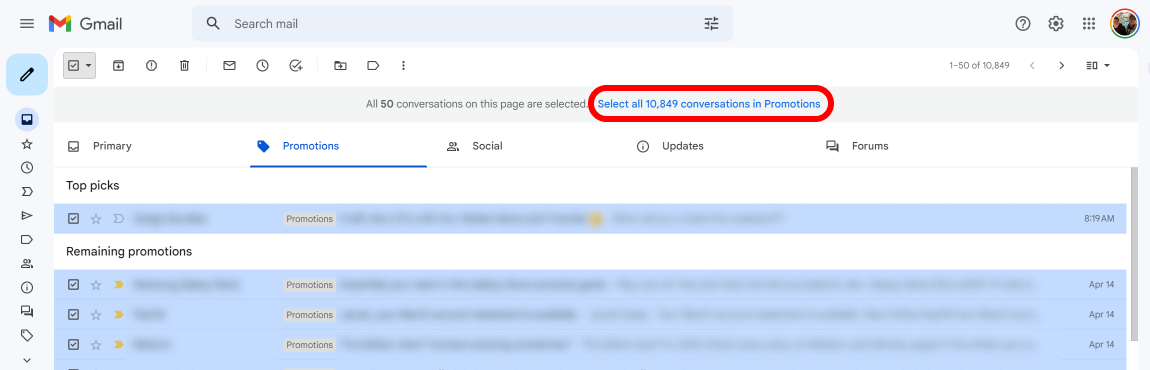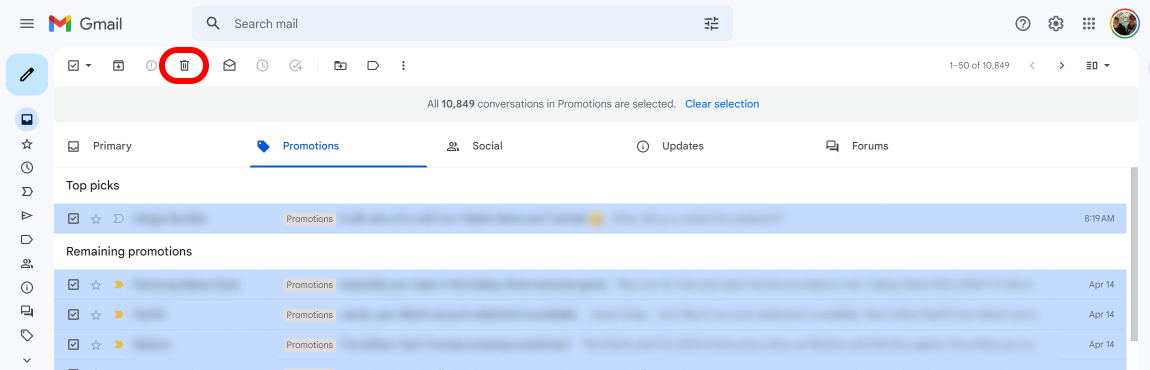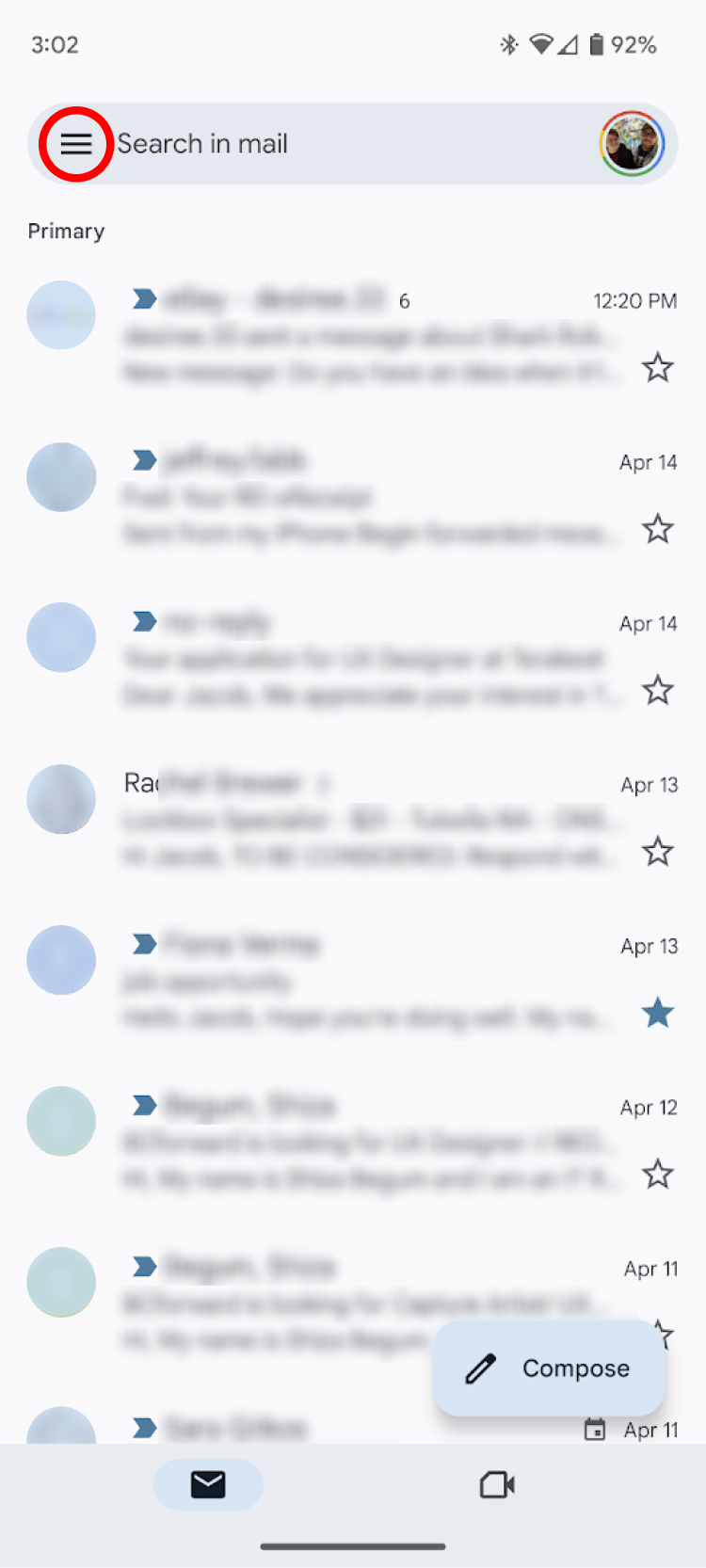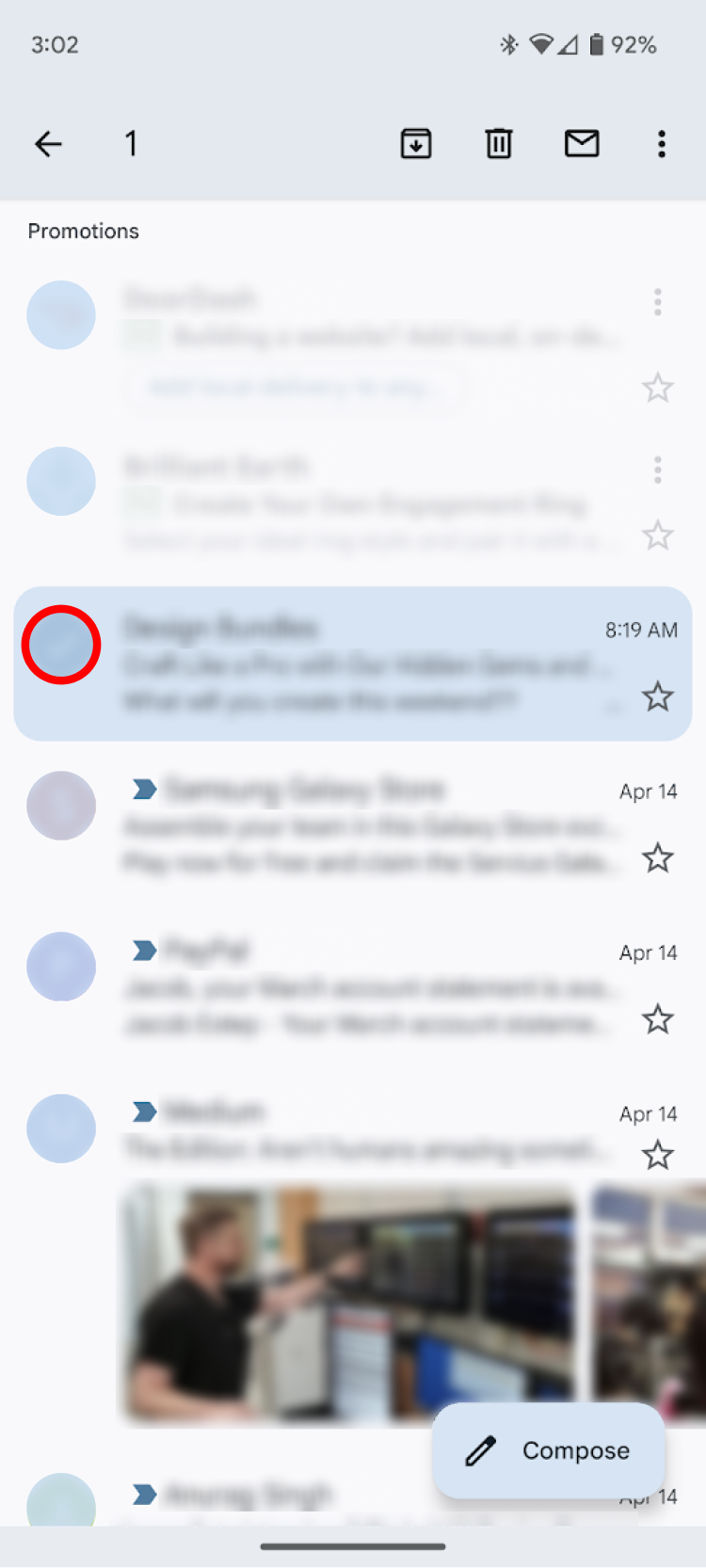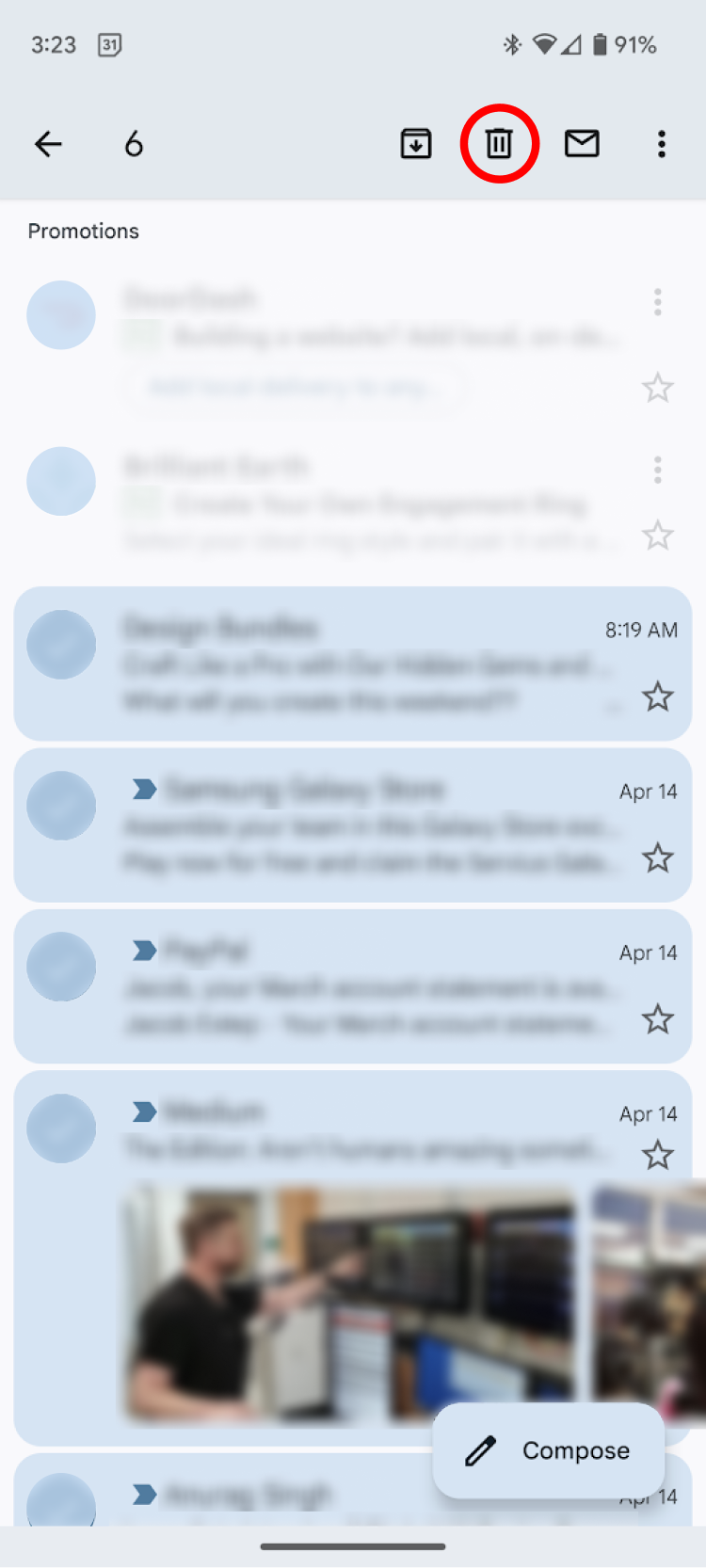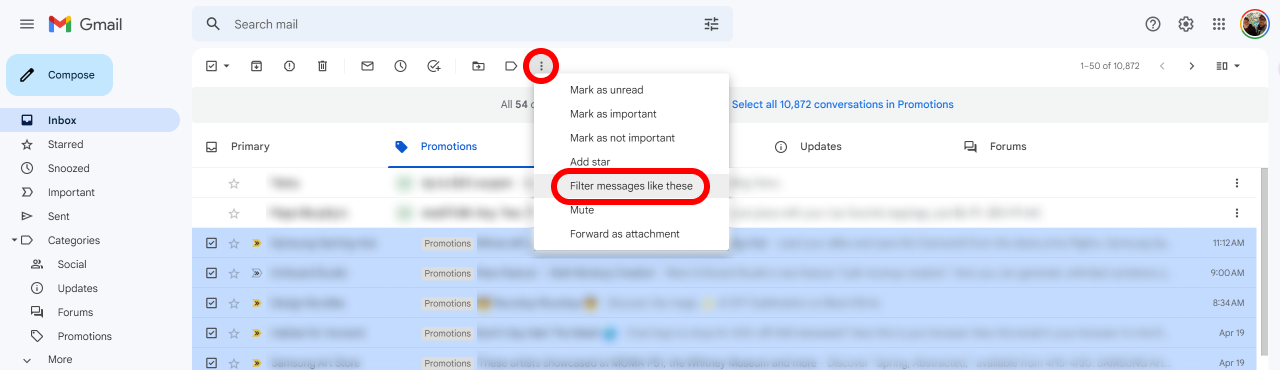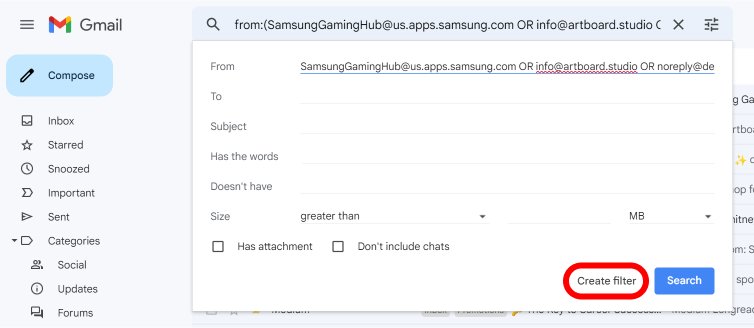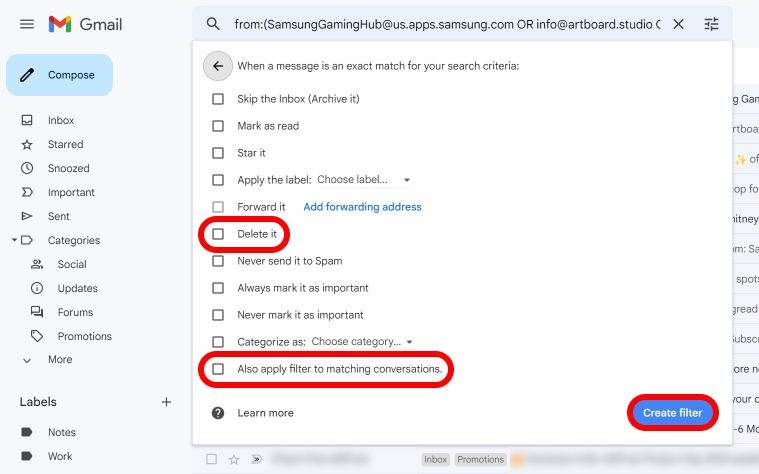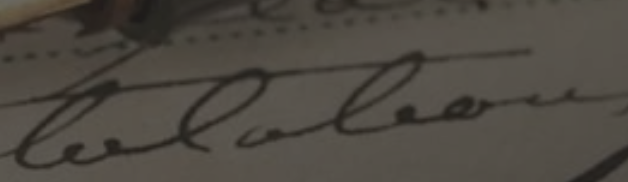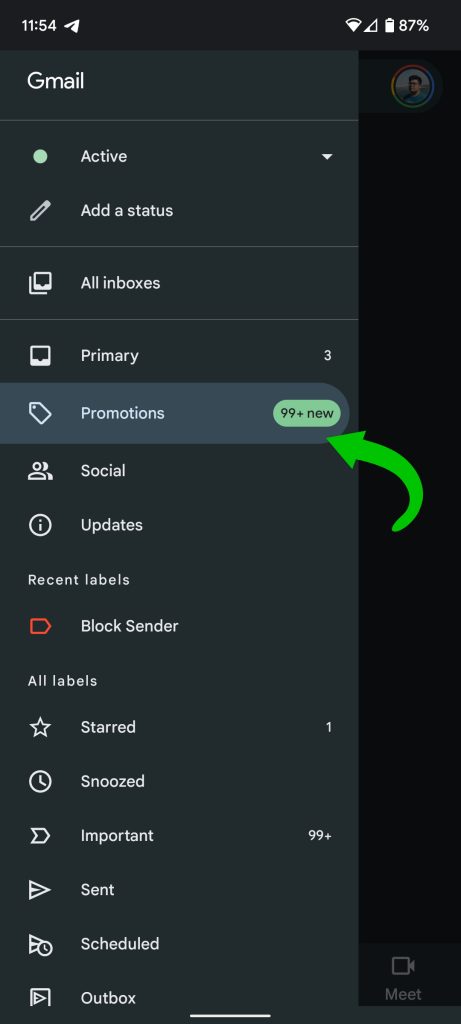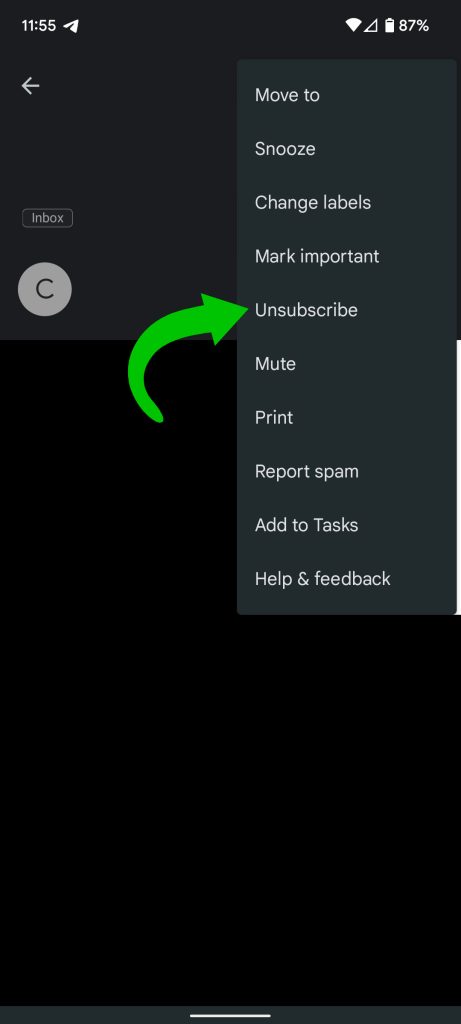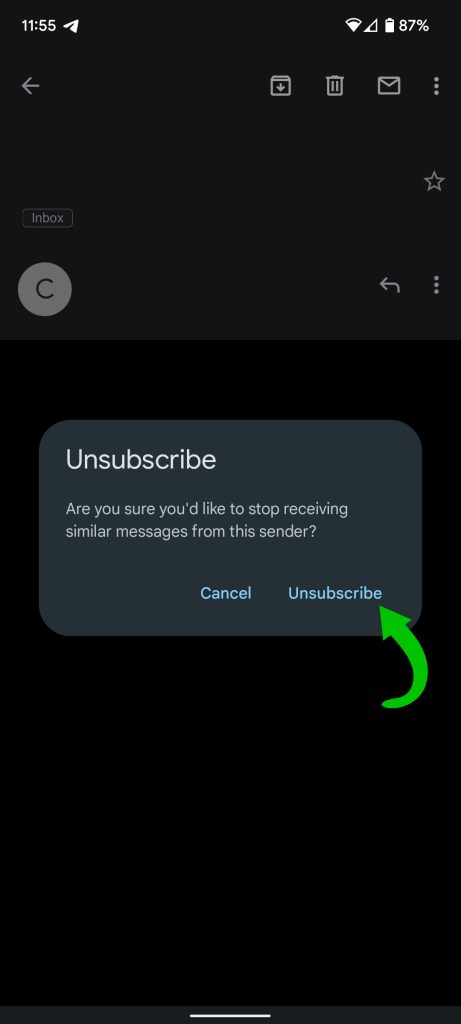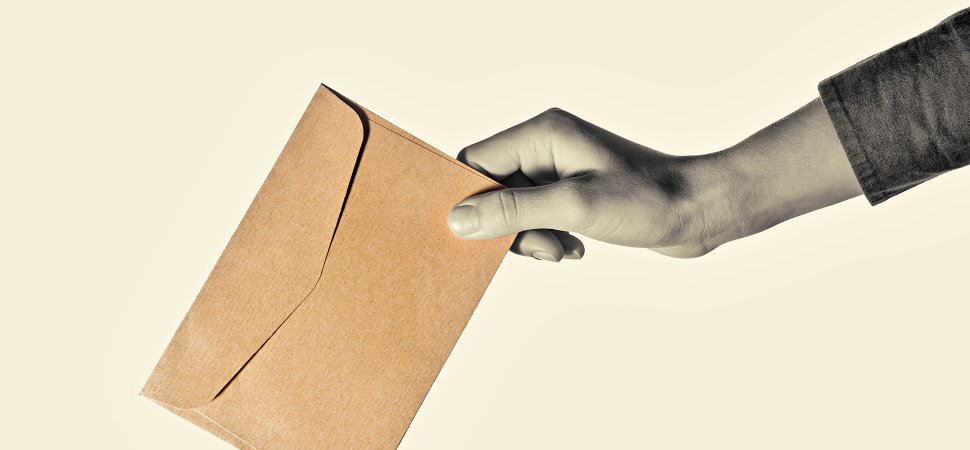Filter out those pesky marketing emails with these tricks.
As email has become the de facto mailbox of the web, junk mail has adapted. Almost every site asks for an email address, making quick visits haunt your inbox for weeks. Those useless marketing emails, much like the junk mail that arrives at your front door, take up a lot of space and chip away at your Google Drive storage.
Whether you check your Gmail account on the web, on a trusty Chromebook, or via the app, Google makes cleaning up all those unwanted promotional emails easy. Here’s everything you need to know to take control of your Gmail inbox and banish unwanted promotional emails.
Keeping tabs on your Gmail promotions
When Gmail launched on April 1, 2004, emails were lumped into a single inbox. As email increased in popularity and spam became more common, users found that important emails were buried by marketing emails and newsletters. In May 2013, Google announced an updated Gmail with auto-sorted tabs to reign in this inbox chaos. The newly-released tabbed inbox joined keyboard shortcuts to make Gmail more efficient for power users.
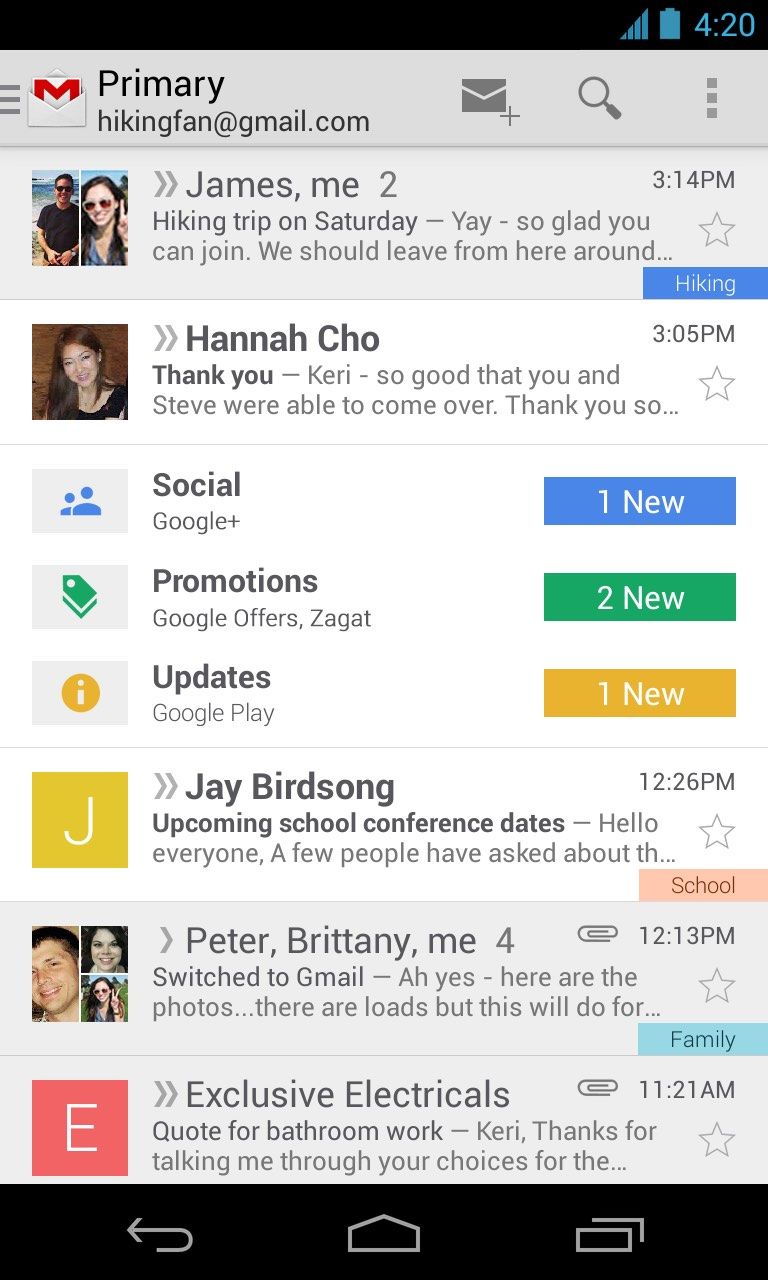
Though Google’s tabbed inbox segregates promotional emails into its own tab, those emails still pile up. You can hide the Promotions tab if you prefer to see marketing emails in the Primary Inbox. You can delete those emails to free up some Google Drive storage. Gmail filters can automate this, so you never have to see a promotion again. Every marketing email can be tracked down and handled with a few easy steps.
How to remove the Gmail Promotions tab
Aside from deleting specific emails, you may want to remove the Gmail Promotions tab. Doing so will land those marketing emails in the inbox, giving you a visual of the emails you don’t want. This can be accomplished in a few simple steps.
Remove the Gmail Promotions tab using your web browser
- Open Gmail in your web browser.
- Open the Gmail Settings menu by tapping the cog icon in the page’s upper-right corner. The Quick settings menu appears.
- In the Inbox type section, click the Customize option.
- Deselect the checkbox to the left of Promotions in the Select tabs to enable popup menu.
- Click the blue Save button in the lower-right corner.
Remove the Gmail Promotions tab using the mobile app
Although we’ve used the Gmail app for Android in this tutorial, the steps are the same in the iOS app.
- Tap the hamburger menu icon located in the upper left corer of the Gmail app.
- Select Settings and choose the account from which you want to remove the Promotions category.
- Tap Inbox categories.
-
2 Images
- Deselect the Promotions checkbox.
How to delete all promotions
Delete Promotions on Gmail on your browser
- In your inbox, click the Categories drop-down menu on the left side of your inbox to view conversations in the Promotions tag.
- Click the checkbox that appears above the first email message in the upper-left corner. Clicking the checkbox only selects emails on the current page by default.
- If you wish to delete all the emails in the Promotions tab, click the Select all conversations in Promotions link that appears above the first email.
- Click the trash icon to delete the selected emails.
Delete Promotions in the Gmail app
The Gmail app doesn’t have a “select all” option. If your inbox needs a good spring cleaning, the desktop site is the easiest way to go. If you must use the app, the process is still simple, taking only a few extra steps.
- In the Gmail app, select the hamburger menu in the upper-left corner to see the Gmail All inboxes menu.
- Select the Promotions tab.
-
2 Images
- Tap the sender icon (the round icon with a letter or image that appears to the left of the sender name and subject line) to select a message.
- Tap the trash can icon in the upper-right corner to delete the selected conversations.
-
2 Images
How to find hidden promotional emails
Though Gmail’s automatic categorization works well, sometimes a pesky promotional email gets around it. To find these hidden emails, type “unsubscribe” into Gmail’s search box. This simple search finds promotions and newsletters by the unsubscribe link that most of them include.
How to prevent future promotional emails
Deleting the promotions in your inbox is great in the short term, but it’s better not to see them in the first place. There are a few ways to rid yourself of promotions for good.
Filter and auto-delete promotions
Gmail includes a powerful filtering feature. Filters can use multiple attributes of an email to trigger a filter and carry out selected actions on incoming emails that match those triggers. You can also select specific filters Gmail uses to apply to similar messages you receive in the future.
- In your inbox, select the emails you want to delete automatically in the future.
- Click the overflow menu (three dot) and select Filter messages like these.
- This creates a filter that is triggered when an email comes from the same sender address as those selected. Click Create Filter to confirm this filter trigger.
- Select Delete it and Also apply filter to matching conversations to delete old messages matching the filter criteria.
The CAN-SPAM Act of 2003 requires promotional emails to contain a link to unsubscribe, providing a legally required signature to trigger a filter. As an alternative to filtering by sender, type “unsubscribe” into the Has the words filter trigger field from step 3. Combine this with the default sender-based filter to keep non-promotional emails from the selected senders untouched.
Unsubscribe or block promotional senders
For a more long-term fix to repeat offenders, make sure to unsubscribe, mark emails as spam, or block the sender. On some emails, Gmail shows an unsubscribe button (beside the sender on desktop, in the three-dot menu in the app). On emails where this option isn’t shown, an unsubscribe link is present at the bottom of the email.
Cleaning up your Gmail inbox is a breeze
Though promotional emails are a pain, Gmail makes it easy to clean up your inbox. You can delete promotional emails in your inbox, filter out incoming emails, unsubscribe from mailing lists, and hide the Promotions tab. In addition to these strategies, you can dive deeper into Gmail filters or learn to use Gmail keyboard shortcuts.
By Jacob Estep
Jacob is a designer-developer with a love for tinkering. He loves helping people get more out of their devices and has essentially been his family’s personal IT department since high school.