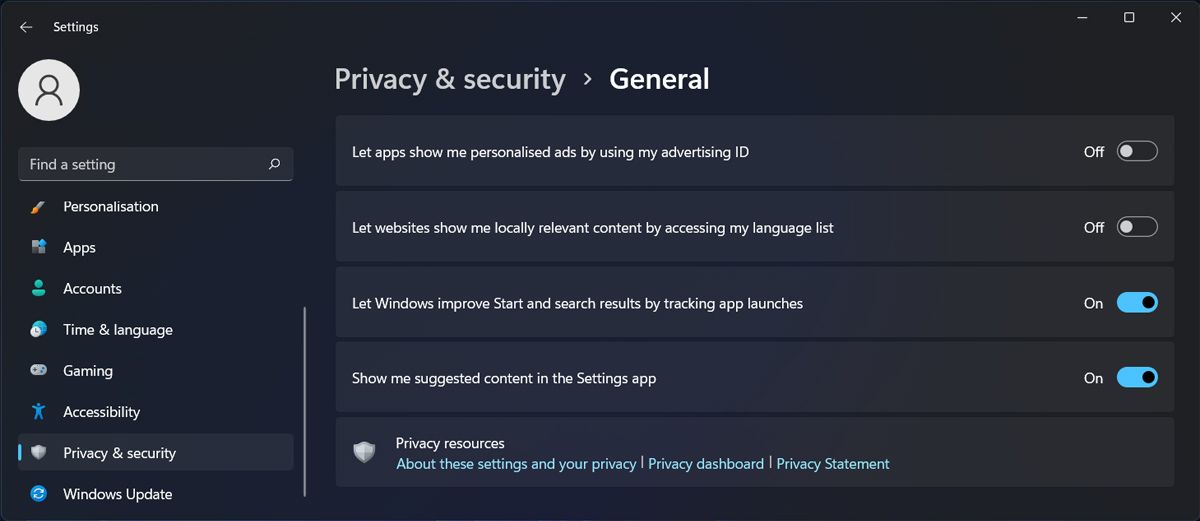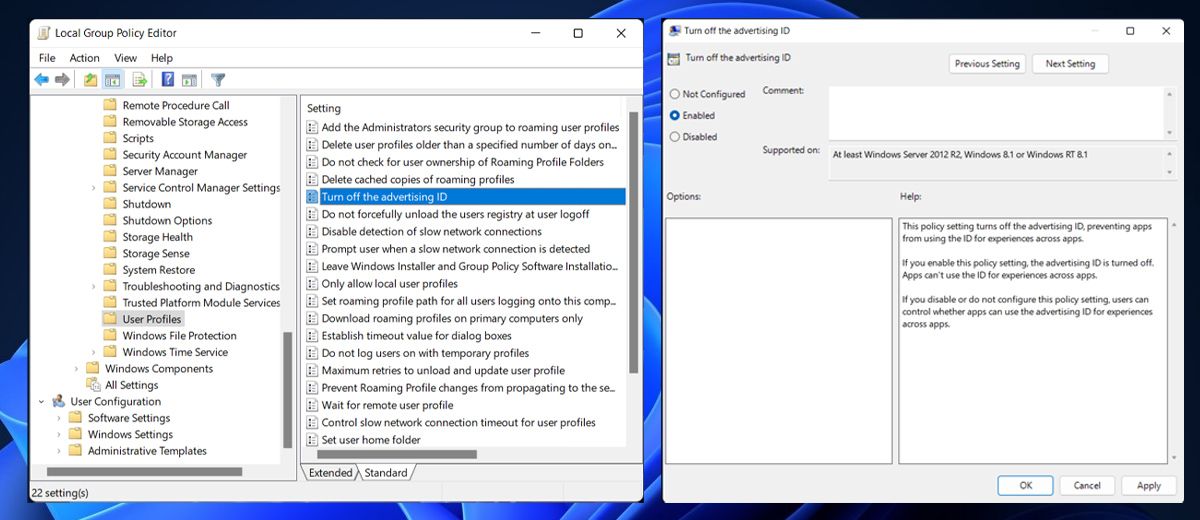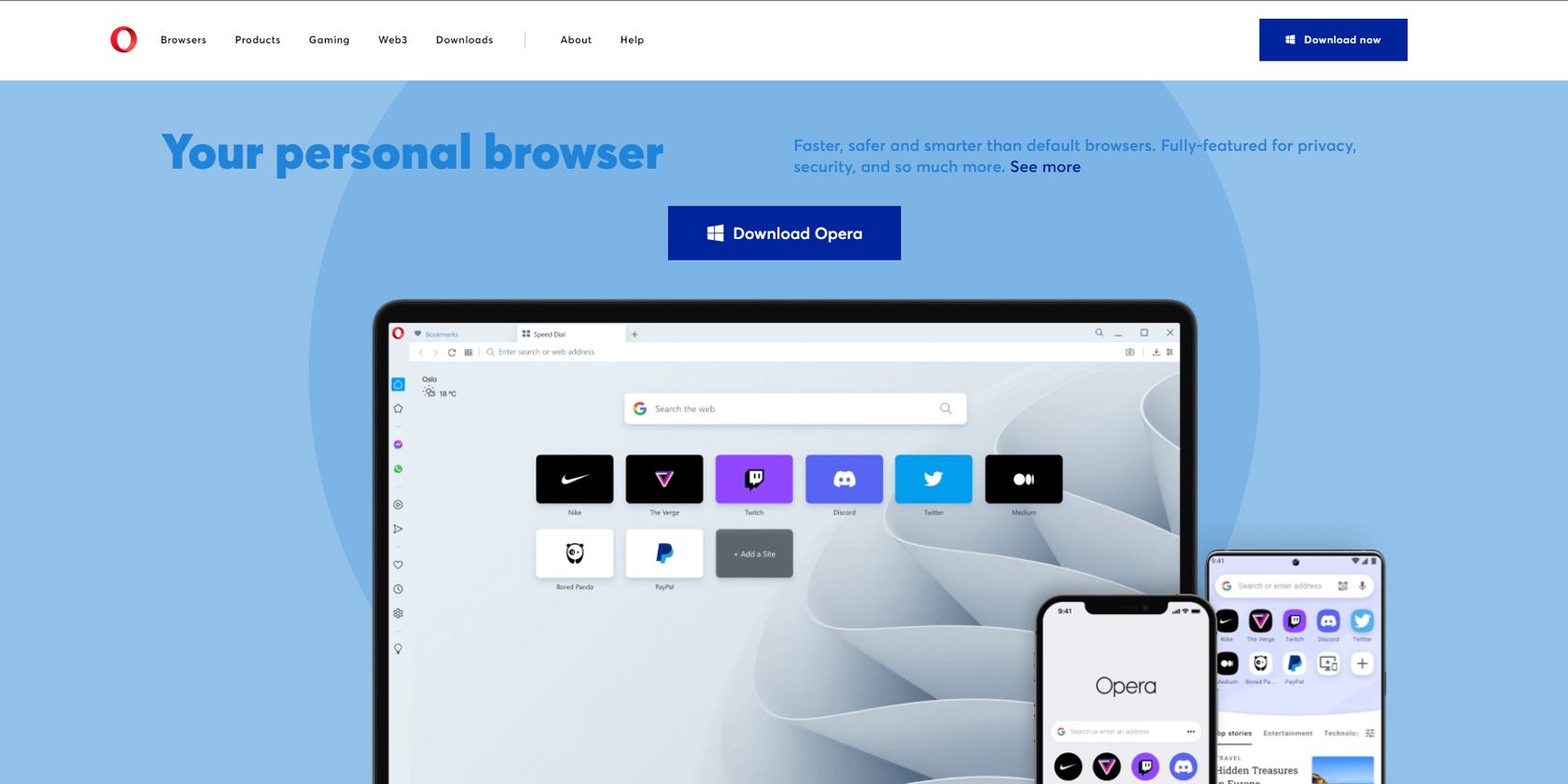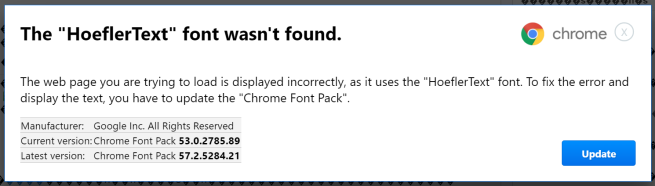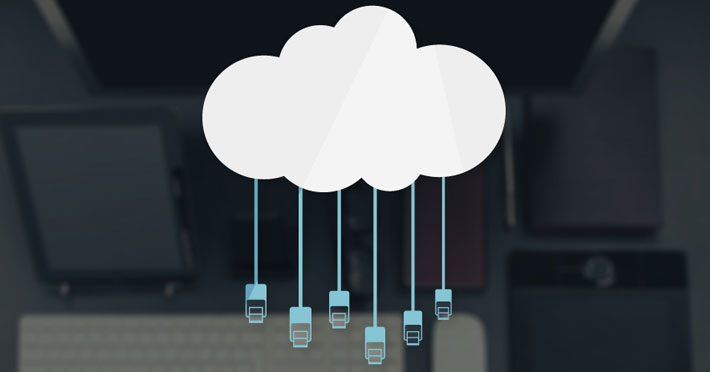Not everyone likes the idea of handing over their data for advertising purposes. Here’s how to turn off advertiser ID on Windows.
It turns out that it’s getting harder to use your computer without anyone tracking your activity. And Windows plays its part in showing you “relevant” or “personalized” ads by using the Advertiser ID.
But what is Advertiser ID, how does it work, and how can you stop it from tracking your activity?
What Is Windows Advertiser ID?
Advertiser ID is a unique code, assigned by Windows for every user on a device. This way, Windows can show different ads for different people that log in on the same device.
When the feature is enabled, it works similarly to browser cookies, as advertising companies and app developers can use the ID to collect data and display personalized ads in the apps that you’re using. For example, location-based apps will access your location and show ads for nearby businesses.
Now, if you’ve decided to turn off advertiser ID, we’ll show you several methods you can use. Before going through the instructions below, check if your Windows account has administrative rights, so you can change your system settings.
1. Turn Off Advertiser ID During Windows Installation
You can turn off the Advertiser ID feature right from the start. When installing the Windows 11 operating system, Windows lets you choose your privacy settings. All you have to do is turn off the toggle for Advertiser ID.
Now, if you’ve missed the chance when setting up Windows 11, you can still turn it off using the methods below.
2. Turn Off Advertiser ID From Windows Settings
Windows 11 is big on privacy and allows you to adjust your settings to control your data easily. Here’s how you can disable the advertising ID feature:
- Press Win + I to bring up Windows Settings.
- From the left pane, select Privacy & security.
- Head to Windows Permission and click General.
- Turn off the toggle next to Let apps show me personalised ads by using my advertising ID.
3. Turn Off Advertiser ID With Group Policy
Windows Group Policy is another tool that helps you manage your user and system configuration. Here’s how you can use it to disable advertiser ID:
- In the Start menu search bar, search for group policy and select Run as administrator.
- In the Group Policy window, head to Computer Configuration > Administrative Templates> System > User Profile.
- In the right pane, locate and open Turn off the advertising ID.
- Select the Enabled option.
- Click Apply > OK to save your system settings.
- Restart your computer.
4. Turn Off Advertiser ID With the Windows Registry
You can also edit the Windows Registry to turn off the advertiser ID.
- In the Start menu search bar, search for registry editor and select Run as administrator.
- In the Registry window, navigate to HKEY_CURRENT_USER > Software > Microsoft > Windows > CurrentVersion > AdvertisingInfo.
- In the right pane, open the Enabled key.
- Set Value data to 0.
- Click OK and restart your computer.
If you’ve changed your mind and want Windows to show relevant ads again, go through the above steps again and set Value data to 1.
Does Windows Show Fewer Ads With Advertiser ID Turned Off?
Turning off the advertiser ID doesn’t stop Windows from displaying ads. According to Microsoft, disabling the advertiser ID doesn’t reduce the number of ads you’ll see, but it will make them less relevant to you.
Also, Windows will use the data to display ads on the apps you’ve downloaded from Microsoft Store. For any other apps, you should check their privacy settings and stop them from collecting data about you.
Stop Microsoft From Using Your Information
The truth is, you can’t make your activity invisible while using a device that’s connected to the internet. However, turning off Windows advertiser ID will help you protect your privacy.
Protecting your data isn’t as easy as you might think, but there are a few tools you can use to protect your online privacy, no matter which device you’re using.
By Matthew Wallaker
Sourced from MUO