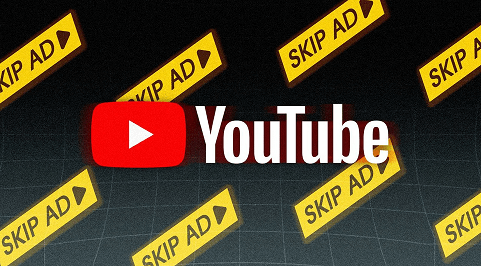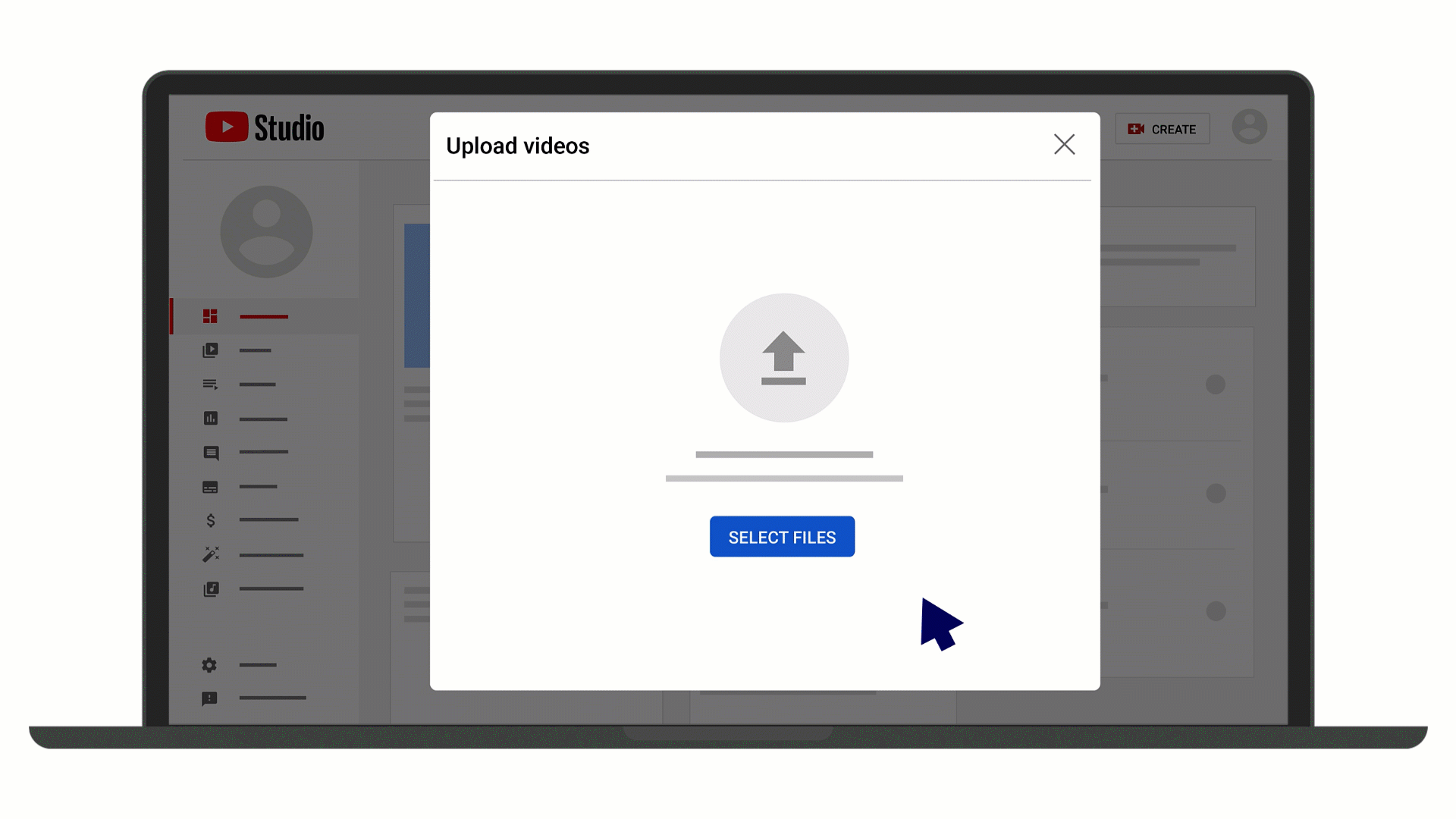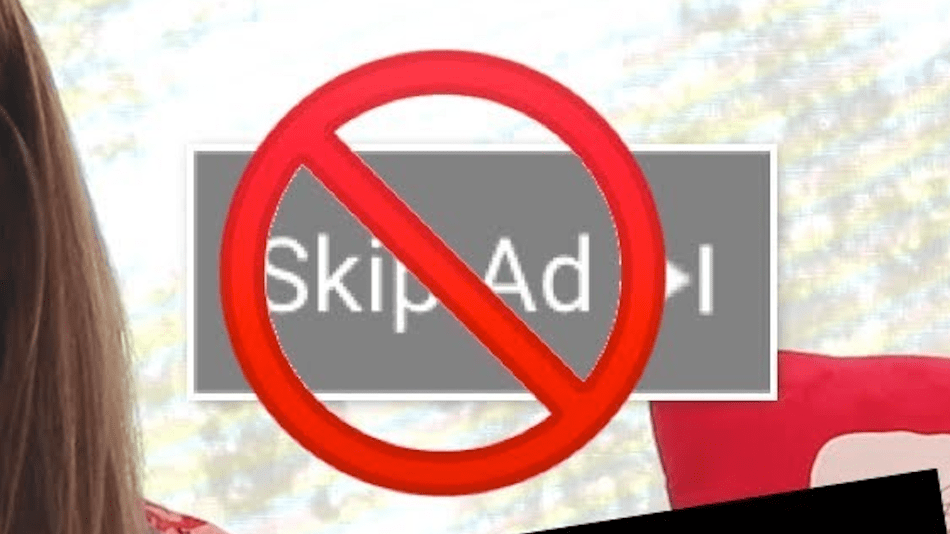Don’t pull your hair out when commercials take over your videos. Here are six ways to jump right to the content you want.
Online video streaming is big business; YouTube made $28.8 billion in advertising revenue alone last year, a 3.5x increase over what it made with ads five years ago, according to data gathered by Tubics. Plus, YouTube Premium, the paid version of the service, has 50 million subscribers.

What’s amazing is that the majority of that ad revenue goes back to the content makers, giving them plenty of incentive to keep making more videos—at least until Instagram or TikTok poaches them. (Here’s a calculator that will tell you how many views and how much engagement videos require to make money. It’s not easy, but it’s hard to break through on Insta and TikTok, too.)
With 2 billion monthly users worldwide, YouTube’s a content-sharing juggernaut with a unique place on the internet because the majority of its videos are also easily shared or embedded on other websites. That increases the reach of the service well beyond the confines of YouTube.com or even some apps. It’s competing now with Roku, Plex, and others by offering hundreds of ad-supported TV and movies for free.
That all sounds great for the creators and the viewers…until you run into an interminable number of ads. The worst ones are the in-stream ads that run before, or sometimes during a video. But the standard banner ad that appears overtop a video is also annoying as it obscures the view.
Maybe you grew up with commercial breaks on TV, or the popups on websites, and can accept them as the cost of doing (free viewing) business. But for most, YouTube advertising is obtrusive and frustrating. Fortunately, there are ways to get around the commercials.
1. Pay Up for YouTube Premium
Not to be confused with YouTube TV, which can replace your cable TV viewing, YouTube Premium is the same as YouTube but without that ads. It comes bundled with YouTube Music Premium and lets subscribers play songs and videos in the background on the desktop, and allows video “downloads” to watch later. That freedom from ads extends to mobile devices and even TVs with a YouTube app on them. And it strips out the ads on shares you make to YouTube Kids for the youngsters.
A YouTube Premium subscription costs $11.99 per month after a one-month free trial. You can also get a five-member (plus yourself) family plan for $17.99 per month. If you’re a student, you pay only $6.99 a month.

Paying for Premium is the legal, ethical way to skip YouTube ads because it ensures the people making the videos you watch get paid. The real trick would be to get Premium for free somehow after that initial trial. One option is to subscribe to Google One and get YouTube Premium free for three months.
However, there are caveats. YouTube Premium isn’t available everywhere, so if you travel to an unsupported region, you may see adds when your geographic location is identified (usually via your IP address). (A VPN that spoofs your location can probably fix this.) You may also see ads in embedded YouTube videos if they’re on a site where you block browser cookies. Make sure you are signed in with the Google account you used when you signed up for YouTube Premium.
2. Wait Just a Few Seconds
The majority of the in-stream ads that pop up before/during a YouTube video are short—usually 15 seconds or less. You can typically (but not always) skip the ad with a click of the Skip Ads link at the lower right after five seconds.

That’s a pretty good compromise between ad watching and ad avoidance. But creators have the option to make ads unskippable because if you click “Skip Ads” immediately after five seconds elapses, the ad in question does not count for the video maker. It’s not what YouTube calls an “engaged-view conversion.” For it to be an engaged view, you have to watch at least 10 seconds of a skippable ad, or the whole thing if it’s under 10 seconds.
Here’s an explainer for the video makers on how it impacts them—and how viewers can sometimes become “engaged” even after the video ad gets skipped.
Other tricks you can try:
If your video has a lot of pop-up banner ads, drag the red progress bar all the way to the end, then click the Replay button. This doesn’t help you skip the initial pre-roll ad, but may help skip some of the banners.
I also frequently see people recommending that you type an extra character at the end of a URL, like a period. By the time I usually got an extra character typed and hit return on the keyboard, the five-second skip had already come up. In my tests, this worked sometimes, but not all the time, and it doesn’t do anything to get rid of banner ads.
3. Try Tab+Enter
During the pre-roll ad on a YouTube video, hit Tab+Enter. It brings up the About This Ad box, telling you why you got it and who the advertiser is, and you can then report the ad or at least ask to stop seeing the ad in the future.

If you select Stop seeing this ad, you’ll get a warning that the particular ad shouldn’t be showing again, but it won’t stop you from seeing ads from that same advertiser in the future.
When you report the ad, you go to a whole new page where you can tell on the advertiser for violating YouTube’s policies on trademarks, counterfeit goods, or even just showing multiple ads (which is against the company’s “unfair advantage” policy).
Use that dialog to go into your own Google Ad Settings (or visit adssettings.google.com/authenticated). This isn’t going to stop you from seeing ads, of course, but it can at least limit exposure to the ads that aren’t tailored for you. Or if you hate that customization aspect—because it requires so much tracking of what you’re doing—turn ad personalization to OFF.

4. Install an Adblocker
Google allows an extension for the Chrome browser in its Chrome Web Store, so who are we to argue? Install Adblock for YouTube. (There are multiple extensions with a variation on this name, but the one you want has over 10 million users.)
Reboot the browser after installation just in case, but otherwise, you’re likely to see results instantly. This extension puts a little “cleaned by Adblock for Youtube” [sic] line under each video.

You can also get similar extensions for Firefox (AdBlocker for YouTube), Microsoft Edge, and other desktop browsers.
Go nuclear on ads with something like the preferred AdBlocker Ultimate, which works on multiple desktops, Android, and iOS browsers. That one will cost you (after a 14-day trial) $29.88 per year for up to three devices. And yes, it works on display and video ads on YouTube. However, the popular AdBlock will also let you create a list of YouTube channels you want to support by showing advertisements while blocking commercials on all the rest.
5. Try YouTube Clones
The above methods are best for desktop use. You can’t really block ads at all in the YouTube mobile apps. However, a select few apps can provide an approximation of the YouTube interface while offering access to the service’s videos. Many work on both Android phones and even streaming hubs, like the Amazon Fire, that use a variation on the Android OS—you just need to be able to sideload the apps. You’re typically not going to find them in a legit company store like Google Play. The upside of using one is they strip out the ads, of course.
Apps you can try include SmartTubeNext, NewPipe, and SkyTube. Be aware that Google doesn’t like them. It allegedly already got at least one, called YouTube Vanced, shut down via a cease-and-desist letter. That could happen to any of these other tools as well. They may work for a while even if they go under, but it’s unlikely to last if that happens.
6. Download Your Favourites
If you have videos you watch over and over for your personal pleasure, you can download them from YouTube to store on your computer. This is indeed still taking money away from creators. But if it’s for personal reasons, you’re probably not running completely afoul of the terms of service, or the law for that matter. For the full scoop on how to do that, read our complete YouTube video download tutorial.

Bonus: Stopping Ads on Your Own Content
Maybe you make your own videos for YouTube and you’re not interested in any of that filthy lucre. You do it for your art. You can turn off the advertising so people can view your vids unfettered by crass commerce.
In YouTube, click your avatar icon at the upper right and select YouTube Studio. Click Continue, then on the left Content. Put a check in the box next to any videos for which you don’t want ads, then in the drop-down menu on the left, select Monetization. The top box should say Off > Apply. Save the changes and you’ll never have to worry about any money coming in.